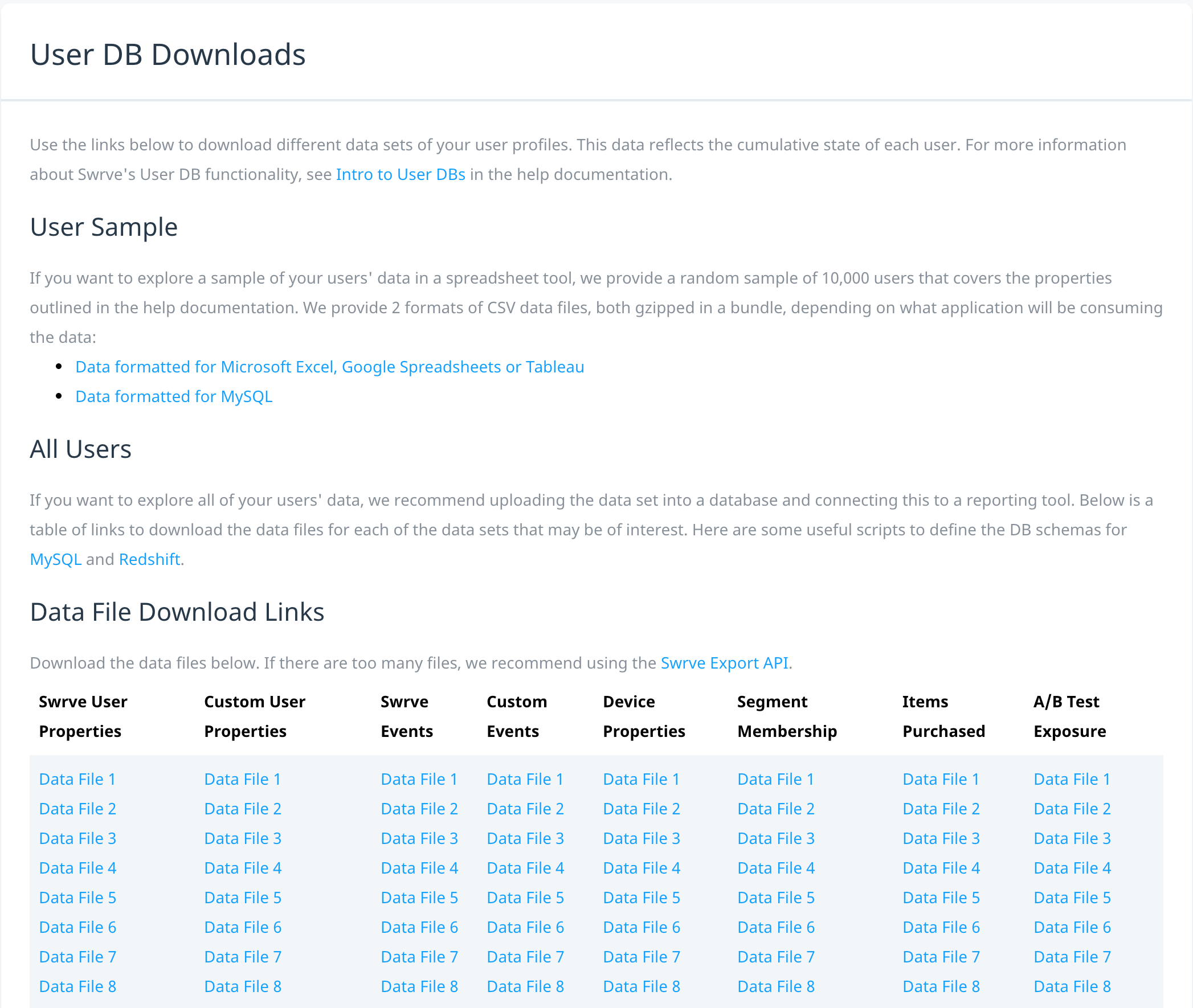Manually downloading user DBs
You can manually import User DB CSV files into a local database or reporting tool to run ad-hoc data-mining queries. Download different data sets of your user profiles on the User DB Downloads screen.
Data sets are updated daily to reflect the latest cumulative state of your users from all time. Swrve provides data sets in the following formats:
| Format | Description |
|---|---|
| User Sample | This is a gzipped bundle of eight CSV data files (one for each user property type, plus an extra file called swrve_fat_dataset that contains all combined data) for a random sample of 10,000 users. This data set enables you to perform spreadsheet analysis and you can easily import the data into a spreadsheet tool for further analysis (for example, using pivot tables).The files are available in two formats, depending on the program you use:
File names begin with sample-users*. |
| All Users | This table provides individual data sets covering all users for all time. Each column represents one of the available user property types. You can use the data sets provided in this table to perform database analysis. Depending on your DAU and the history of your app, the data sets can be very large, so data is typically split over multiple files. File names begin with all-users*.Swrve provides the following scripts to help you to define database schemas for this format:
Please note the format of these data sets has recently changed to include a header row, so you will need to ignore the first line of these CSV files when importing them into your system. |
How to download a data set
- On the Analytics menu, select User DB Downloads.
- Select the link for the data set that you want to download. The data set is automatically downloaded to your default download folder as a gzipped CSV file.
Campaign metadata
The Campaign Metadata section includes links to two CSV file downloads for mapping the tracking IDs and names of generic and custom Swrve campaign events to the corresponding campaign metadata, such as campaign name, dashboard URL, UserDB column, and so forth.
For more information about the difference between generic and custom campaign event formats, see help guide on campaign event data schema. Please note that only custom campaign events for push and in-app messages are tracked in the Swrve Events User DB download files.
For more information about the values and format of the Campaign Metadata downloads or how to automate the download using the Export API, see the Swrve Export API guide.
Next steps
- Learn how to download data sets and import them into your database by following the user DB tutorials. For more information, see Automating user DB imports.