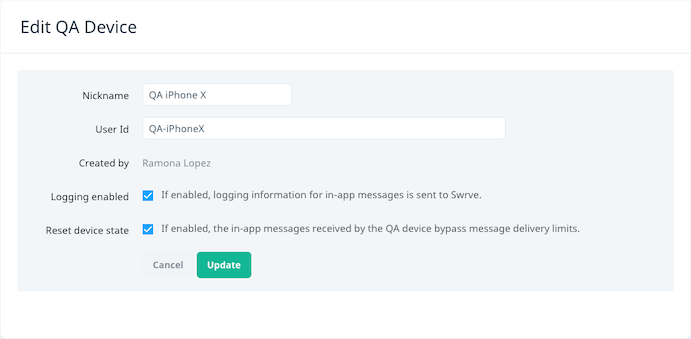QA users and in-app message rules
To make it easy to test your customers’ end-to-end experience, Swrve allows QA devices to bypass certain rules that apply to app users when the campaign is live.
Audience filters
When previewing an in-app message, a QA device does not need to fulfill audience filter requirements. This saves you time trying to create the specific user behavior and history required to trigger a message.
Note that when the in-app message is launched, QA devices need to fulfill the audience filter requirements in order to qualify for the campaign like a normal user.
Message display rule
Swrve tracks how many times a particular message is displayed both on a per session basis and across all sessions on a device. QA device settings include an option that resets the device state each time the app is hard closed, enabling you to view an in-app message an unlimited number of times. Reset device state is enabled for QA devices by default, to make it easier to test campaigns repeatedly and ensure all deeplinks behave as expected. To disable the Reset device state setting, on the QA Devices screen, select Edit for the required device and update the setting on the Edit QA Device screen:
Note that the message limit per individual app session still applies to QA devices until the app is hard closed (although the most restrictive of the limits per individual app session and across all app sessions is in effect).
The rules governing time after app start and time between impressions at the app- or campaign-level still apply to QA devices, depending on which is more restrictive. When testing a message, if it does not appear as expected, first check the logging for that device on the QA User Logging screen. Logging information lets you know if there are throttling limits in place preventing the message from being shown.