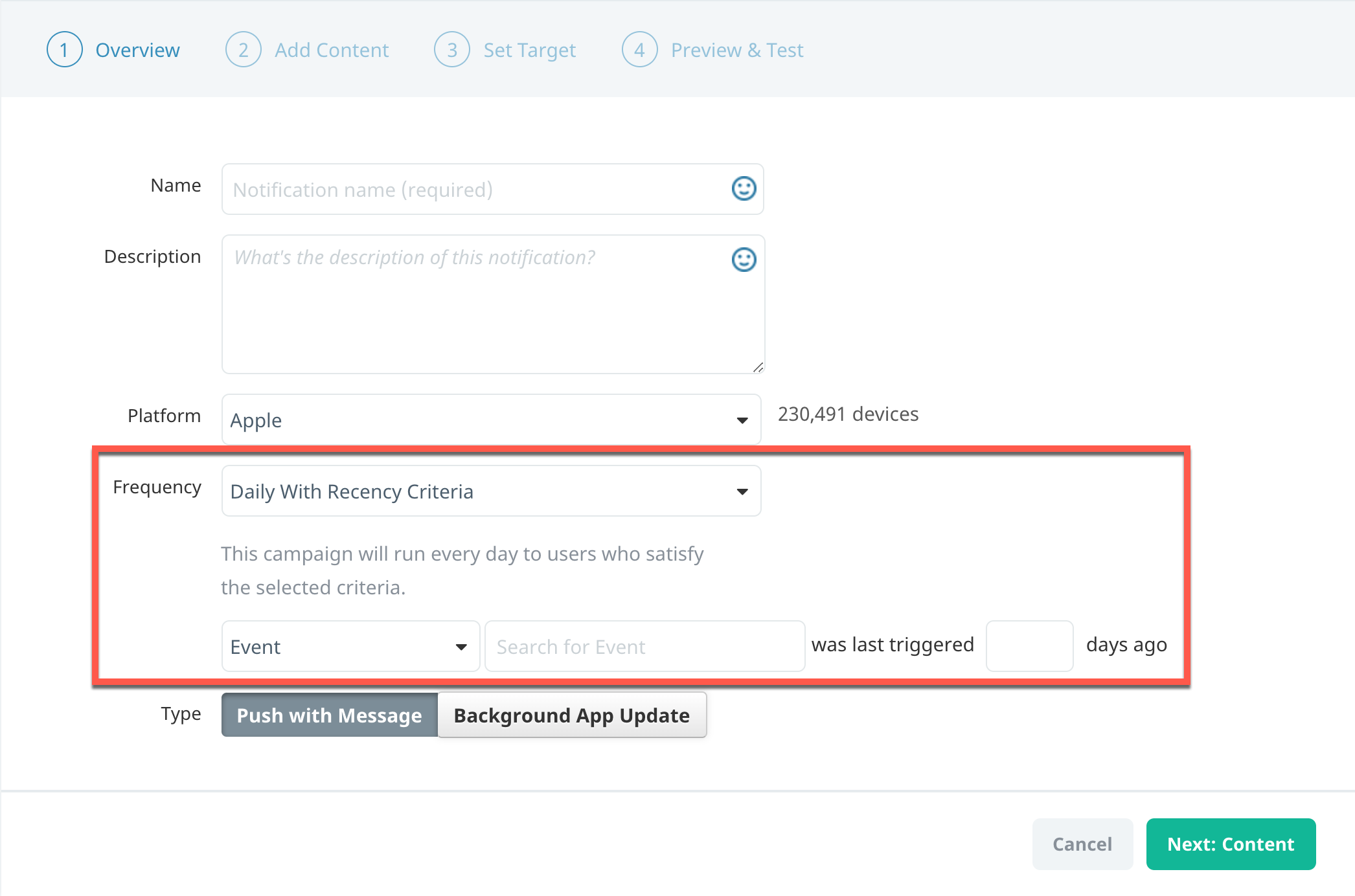How do I configure target audiences for daily recurring push campaigns?
We’ve redesigned our campaign workflow to be more consistent and streamlined across all channels. As we move each channel to the new flow, you might wonder what’s changed between the old and new flow. This article covers one main change to the push notification workflow—how to configure your target audience for daily recurring push campaigns.
Our new campaign workflow and builder gives you the flexibility to build your campaigns in whatever order you choose. Use the building blocks to select campaign goals, add your campaign content, create your target audience, or schedule your campaign delivery. For an overview of the campaign builder and how to set up a new campaign, see Campaign overview and channels.
Scheduling a daily recurring campaign
In the old campaign flow, creating a daily recurring campaign based on event recency was part of the campaign Overview step:
In the streamlined campaign workflow, the functionality is split between the Schedule and Audience blocks.
First, schedule your campaign to be a recurring, daily notification. On the Schedule block, select edit , and then complete the following steps:
- On the Schedule your campaign screen, select Recurring.
- Select an option to specify the time at which the notification should be sent. For more information about sending times, see Scheduling your campaigns.
- Leave all days selected, and then select the campaign Start and End dates as required.
- To save the schedule and return to the campaign builder, select Save.
Configuring your target audience
Next, on the Audience block, select edit and then select Custom Audience to define your audience criteria using the events and filters available. The following sections explain how to achieve each scenario from the old flow.
Event
Old configuration:
New configuration:
- Under User Profile Filters, select Events.
- In the filter list, select last triggered event and then enter or select the event you want to use from the Search events list.
- In the operator list, select exactly, and then enter the number of days since the user triggered the event.
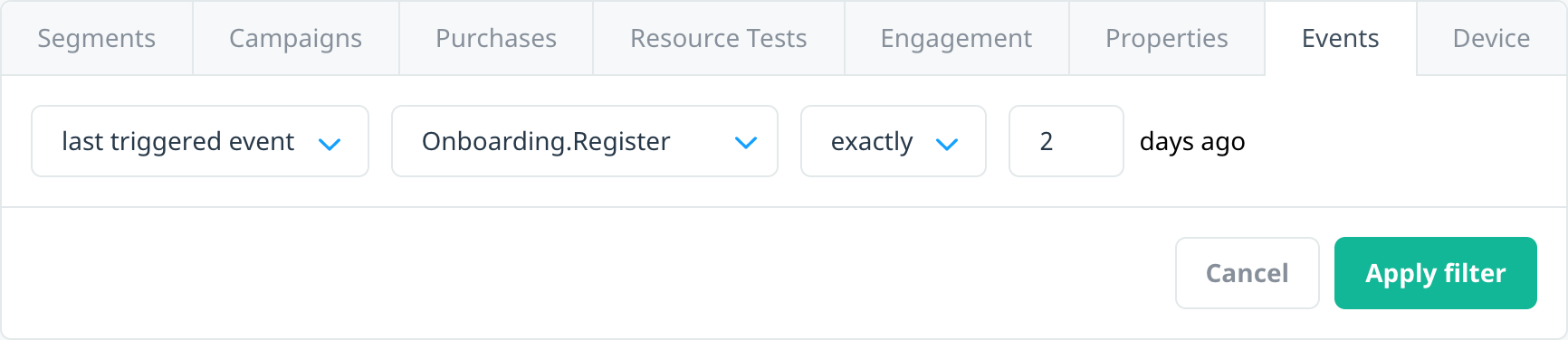
- To add the filter to your audience, select Apply filter.
- Add any additional user profile or behavior filters as needed, and then select Save.
Previous session
Old configuration:
New configuration:
- Under User Profile Filters, select Engagement.
- In the filter list, select were last active, select exactly as the operator, and then enter the number of days since the user was last active.
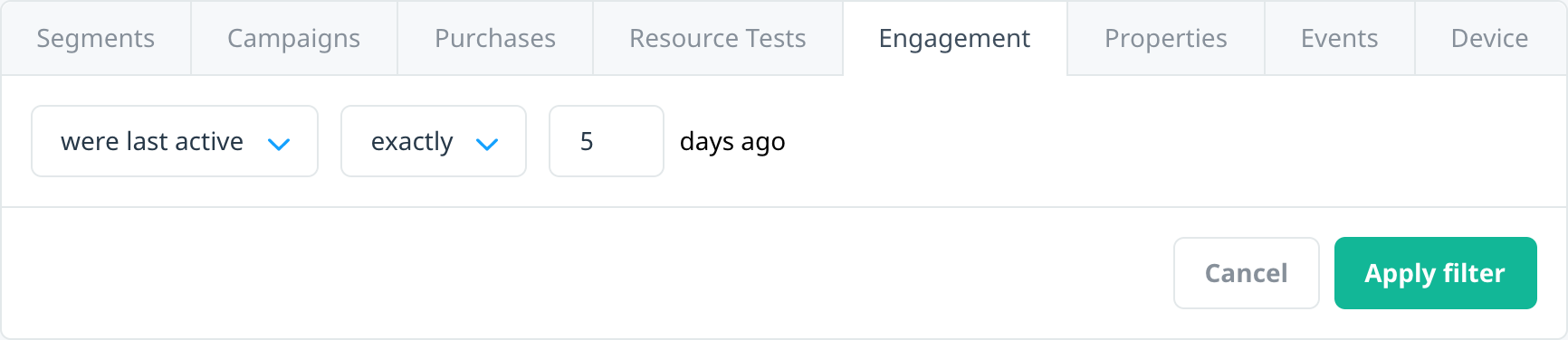
- To add the filter to your audience, select Apply filter.
- Add any additional user profile or behavior filters as needed, and then select Save.
App install
Old configuration:
New configuration:
- Under User Profile Filters, select Engagement.
- In the filter list, select installed the app, select exactly as the operator, and then enter the number of days since the user installed the app.
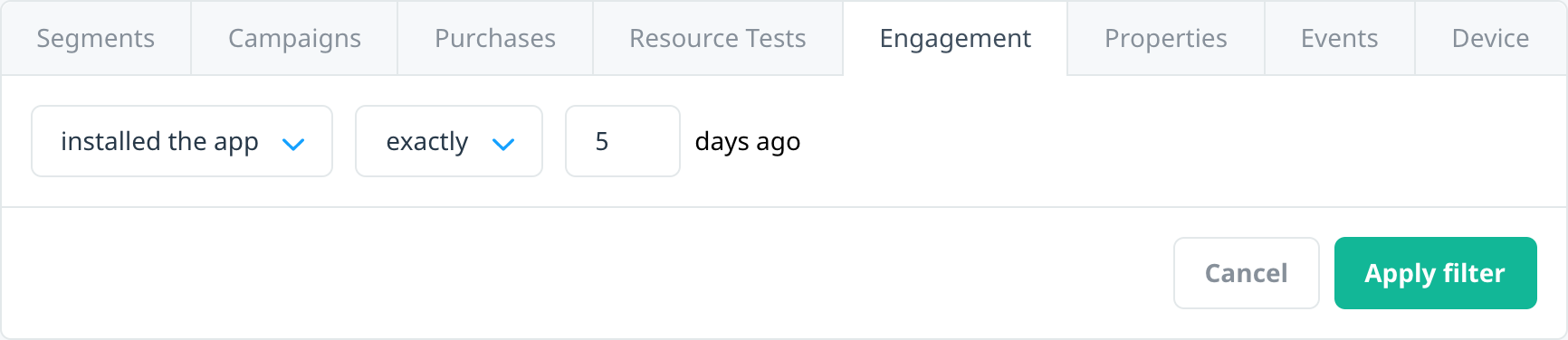
- To add the filter to your audience, select Apply filter.
- Add any additional user profile or behavior filters as needed, and then select Save.
Date User Property
Old configuration:
New configuration:
- Under User Profile Filters, select Properties.
- In the Search properties box, enter the Date Time user property name or select it from the list.
- In the Operators list, under date, select is.
- Enter the value for the number of days, and then select days away or days ago.
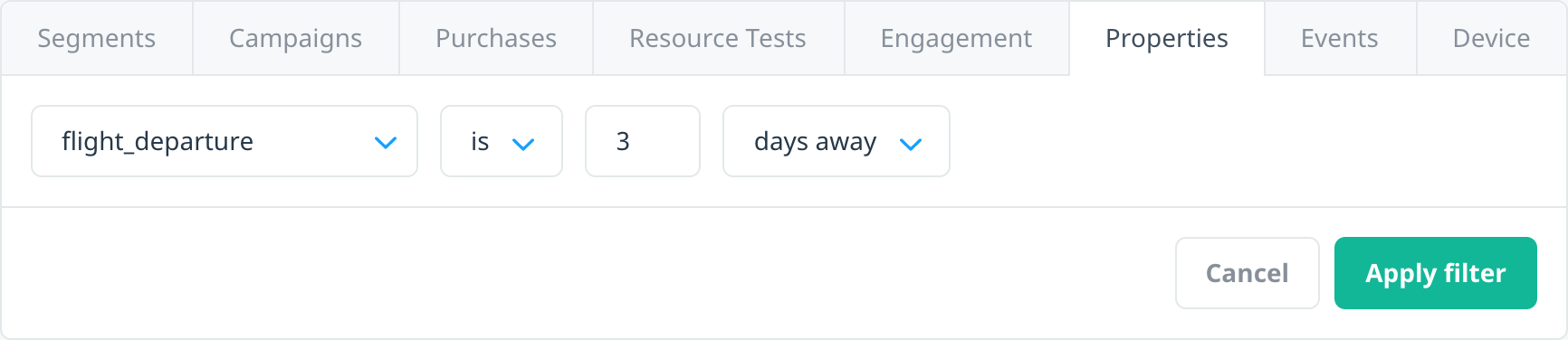
- To add the filter to your audience, select Apply filter.
- Add any additional user profile or behavior filters as needed, and then select Save.
Next steps
- Review how to build a custom audience by combining user profile filters with historical user behavior. For more information, see Targeting campaign audiences.
- Learn how to create localized, A/B tested push campaigns using the new campaign workflow. For more information, see Creating a multi-platform push campaign.
- Schedule and launch your campaign. For more information, see Scheduling your campaigns.
- Manage your draft and active campaigns in our consolidated Campaigns center. For more information, see Managing your campaigns.