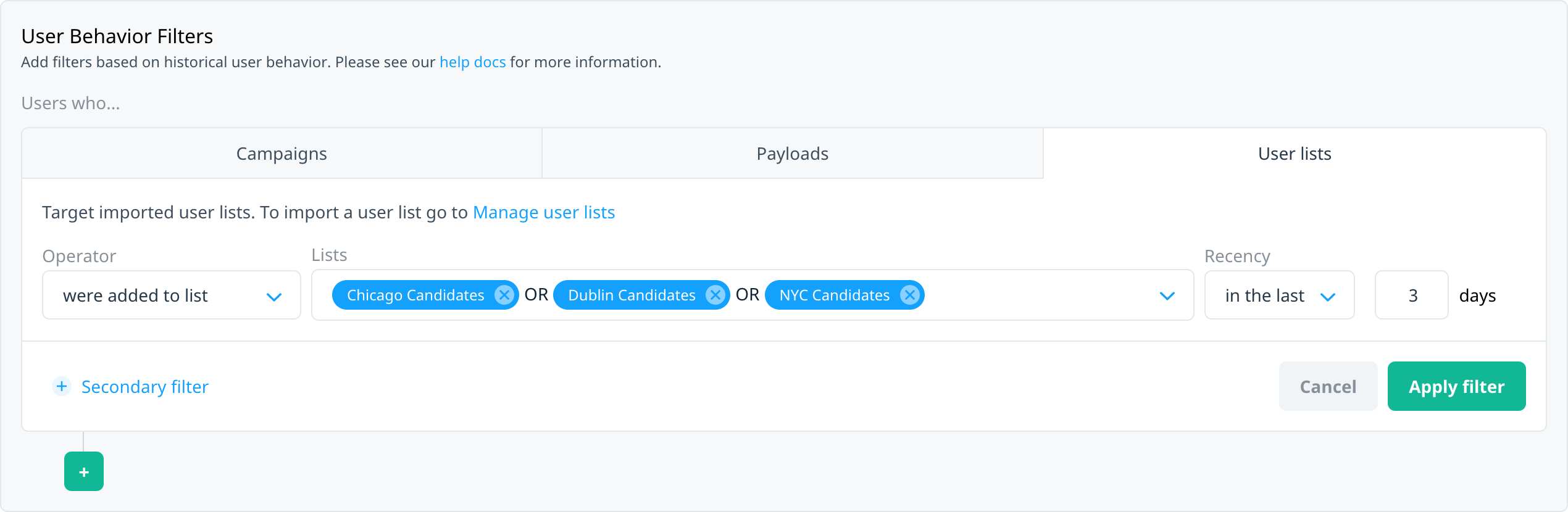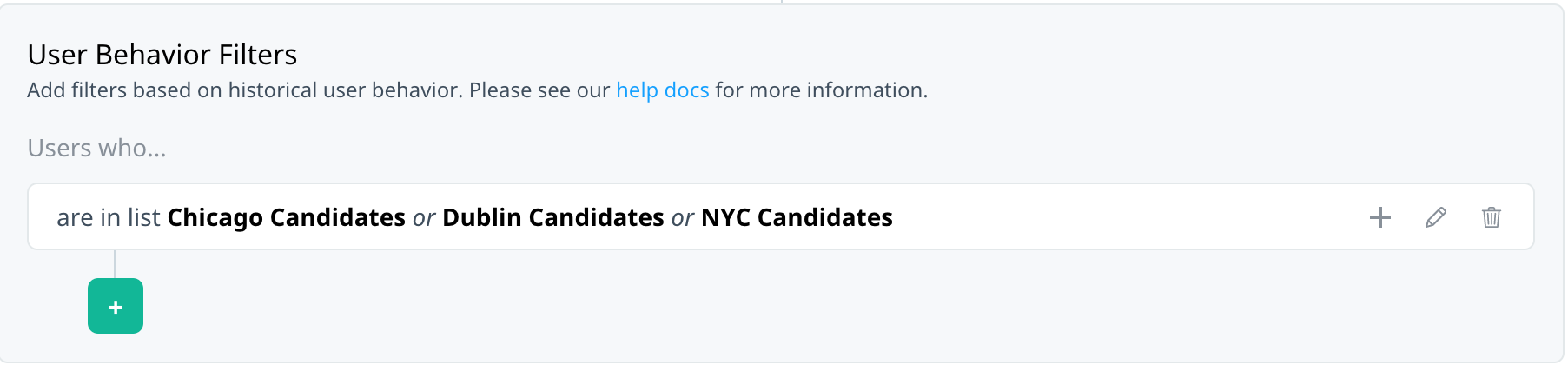Targeting your audience with user lists
Use Swrve’s new user list targeting feature to target your campaign audience based on their presence or absence in a predefined user list. You might already target your users based on their profile and behavioral data—for example, users who watched a specific show three times or who have a premium subscription. User list targeting adds the ability to target users in lists that you manage. For example, a static list of users that you manually upload to Swrve, or an external subscription list that you add users to daily via the Swrve Event API.
This article explains how to target your campaign audience using the lists you manage in Swrve. It also provides examples of how you might use recency criteria to target user lists in recurring campaigns, without over messaging.
Prerequisites
To make a user list available for targeting, you must first create the list and add users to it. For more information, see User lists.
Examples of user list targeting
The User Behaviors section of the audience builder now includes a separate tab for User lists. Presently, it provides options for targeting users based on their presence in a list and how recently they were added to the list.
Combine the audience list targeting filters with user profile filters and user behavior criteria to build your audiences, as the following examples illustrate.
Target users based on presence in list
You might typically use this filter for one-time push campaigns or in-app message campaigns with message display limits, to avoid messaging the same group of users each day.
- Target users who are currently in a VIP list with an exclusive offer.
- Target users who are not currently in your VIP list with a relevant, but less exclusive offer.
Target users based on how recently they were added to the list
Apply this type of filter to recurring push notification and in-app message campaigns, as it is best suited to lists that are updated on a regular basis. For example, you might update your premium subscription user list on a daily basis, adding users who have signed up and removing those whose subscription has expired.
- Target users who were added to the VIP list yesterday, welcoming them to your VIP program.
- Target users who were added to the VIP list seven days ago, reminding them of any VIP benefits they have not used.
User lists filters
To successfully target your audience using list criteria, it’s important to understand how the filters and options available work together to form your audience. To access user list filters in the audience builder, select Custom Audience, and then under User Behavior Filters, select User lists.
User lists filters include the following elements:
| Element | Description |
|---|---|
| Operator | The filter you want to use to determine how you target the users in a list. |
| Lists | The user lists you want to include in your target audience criteria. |
| Recency | The time frame over which to measure the action you are targeting. For example, users who were added to the list in the last 3 days. Note: The recency operator displays when you select were added to list or were not added to list as the operator. |
List operators
The following operators are available for targeting users based on their presence in a user list.
| Operator | Description |
|---|---|
| are in list | User is currently in one or more of the selected lists. |
| are not in list | User is not in currently in any of the selected lists. |
| were added to list | User was added to list at least once in the specified time frame. Note: A user might not currently be in the list. For example, if they were removed more recently than the timeframe specified. |
| were not added to list | User was not added to the list during the specified time frame. Note: A user might still currently be in list. For example, if they were added more recently than the timeframe specified. |
Recency
The recency operators determine the time frame over which to measure the list action.
| Operator | Description |
|---|---|
| anytime | Matches the action and list values for anytime in the last year. |
| in the last | Matches the action and list values in the last X days. |
| more than | Matches the action and list values more than X days ago. |
| between (days ago) | Matches the action and list values between X and Y days ago (inclusive). |
| between (dates) | Matches the action and list values between two specific dates, specified in UTC. The time range defined by the two dates is inclusive of the start and end dates specified. |
Saving audience filters
After you’ve added the required user list filters, to save the audience to your campaign, select Apply filters. A summary of the filter is displayed. Edit or add to the filter as needed.
The following actions are available on the filter summary:
- Select edit to make changes to the existing filter.
- Select delete to remove the existing filter.
- Select add to add another filter.