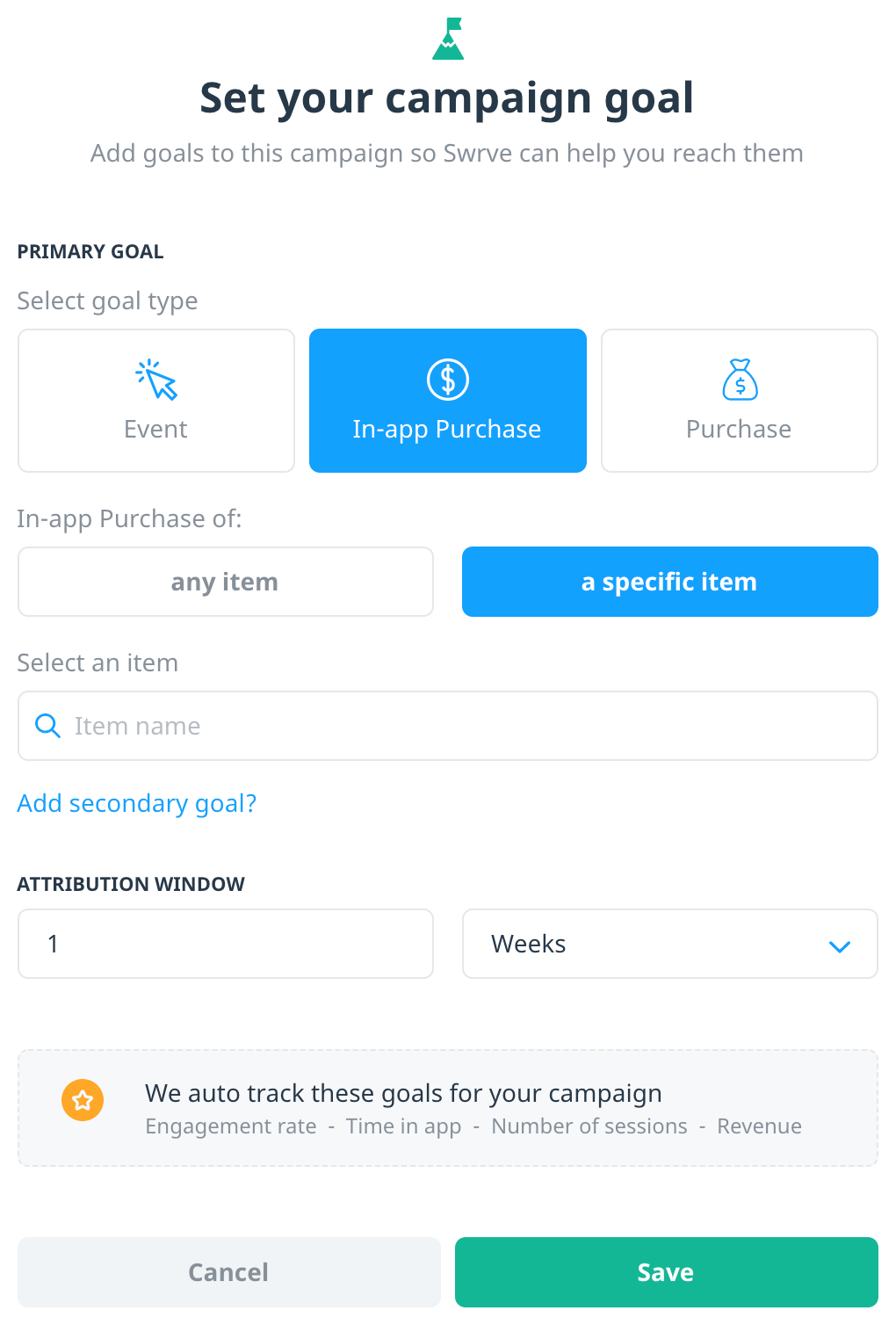Campaign goals
Set custom goals to measure the success of your campaigns and leave it to Swrve to keep track of them.
Track how your campaign is performing against particular metrics with default and custom campaign goals. By default, Swrve automatically tracks the following metrics:
- Engagement rate
- Time in app
- Number of sessions
- Revenue
Additionally, select up to two custom campaign goals based on in-app events or purchases that you want to measure in relation to the campaign. For example, you might want to track purchases related to promotional items or events related to features promoted in your campaign.
Add goals to your campaign
To set goals for your campaign from the campaign builder, on the Goals block, select add +.
- On the Set your campaign goal screen, select the Primary goal for your campaign. This is the initial event or purchase you want users to make after being exposed to the campaign.
- Event: Use to track engagement with a specific feature you are promoting in your message. Select an event from the Select event list.
- In-app Purchase: Use to track real-world currency purchases of promotional items featured in your message. Select any item or a specific item, and if required, select the specific item from the Select an item list.
- Purchase: Use to track virtual currency purchases of promotional items featured in your message. Select any item or a specific item, and if required, select the specific item from the Select an item list.
- If required, select a Secondary goal for your campaign. This might be an event or purchase you want users to make further downstream. For example, the primary goal of the message might be to persuade users to add an item to a wish list in your app and a secondary goal could be to track how many users then buy the item on their wish list.
- To adjust the Attribution window, enter the required value and select Hours, Days, or Weeks from the list. Campaign goals are attributed back to the user if they achieve the goal within the set amount of time from when they first receive or interact with the campaign. The default attribution window is seven days.
- To set your goals and return to the campaign build screen, select Save. The “Goals info has been saved!” notification confirms your campaign goals are set.
Next steps
- Add your campaign content:
- Define your campaign audience. See Targeting campaign audiences.
- Schedule and launch your campaign. See Scheduling your campaigns.