Mailchimp
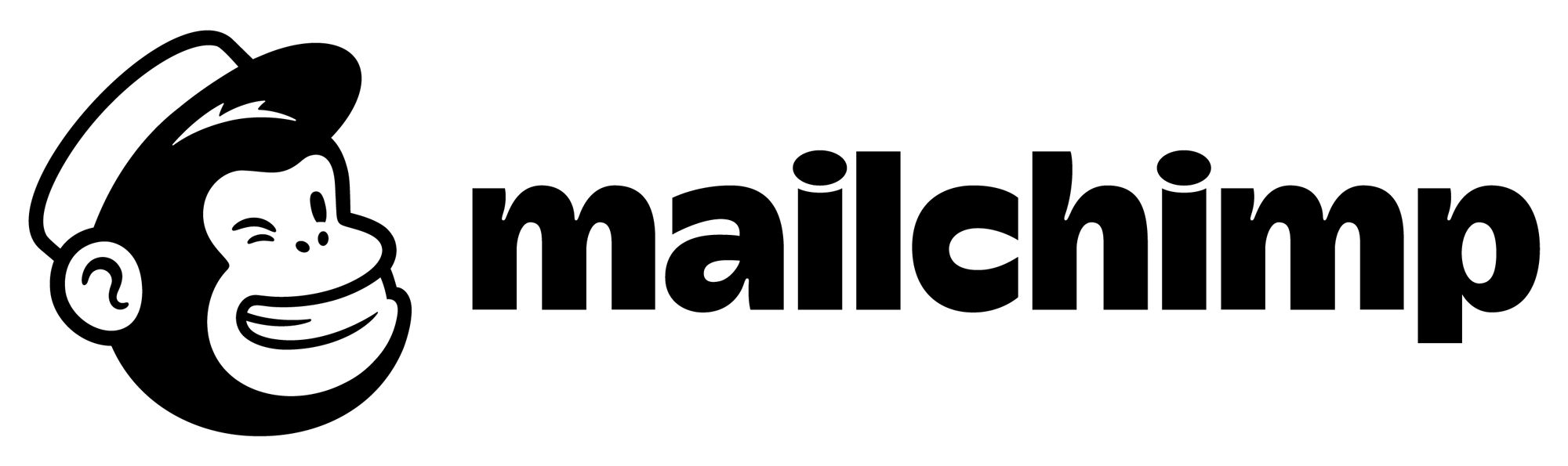 Mailchimp is an email marketing service. Manage email subscription lists from Swrve based on user actions in the app with the Swrve Mailchimp integration.
Mailchimp is an email marketing service. Manage email subscription lists from Swrve based on user actions in the app with the Swrve Mailchimp integration.Supported actions
Swrve’s Mailchimp integration supports the following outbound actions:
- Subscribe user to an email list
- Unsubscribe user from an email list
Use cases
Marketing email lists
Marketing emails are bulk emails sent with minimal personalization to a set audience or list of users. Marketing emails are scheduled as opposed to triggered on a per-user basis. The target audience for a marketing email campaign are grouped as email lists. Management of such email lists and the scheduling of marketing email campaigns is done in Mailchimp. Swrve is used only as a client to add or remove users from Mailchimp-managed email lists.
For example, if you wanted to maintain an email list for users who have made in-app purchases, for retargeting purposes, you could create an email list called high_value_mobile_users in Mailchimp and add users to the list (from Swrve) as and when the user makes their first purchase. Likewise, if the user opts out of receiving emails via an in-app message, the same user may be removed from an existing email list.
The action of removing or adding user’s emails is triggered on receipt of a related event. In the above example, the arrival of the purchase event or the email_opt_out event could be used as a trigger in a Swrve rule to implement the required list management behavior. There are two main steps involved in managing an email list via the Mailchimp integration:
- Create a custom event in the Swrve SDK for the user action that you want to use to trigger the subscribe or unsubscribe action.
- Create a rule that is triggered on receipt of the designated event and uses the Subscribe User or Unsubscribe User action to manage the email list.
Mailchimp configuration
In most instances, your CSM will set up your Mailchimp configuration, however you might need to provide them with certain credentials. To view your active Swrve integrations, on the Manage menu, select Adaptors.
Step 1: To access the configuration settings, on the Mailchimp card, select Configure.
Step 2: Complete the following fields as required:
| Field | Description |
|---|---|
| API Key | The Mailchimp API key. |
Step 3: To save the configuration settings, select Save.
After you select Save, the status changes to Active and the Deactivate button is available.
Mailchimp actions
This section describes the fields that are included when creating a new rule using the selected action. Most fields have the option to manually enter the value or to select a user property from the list to have Swrve automatically populate the value when the rule is processed.
Subscribe user
Adds a specific user to an email list that is maintained in Mailchimp. Complete the following fields to include the values required to add the user to an email list.
| Field | Description |
|---|---|
| List ID | The name of the email list to which the user’s email address will be added. |
| The user’s email address. | |
| First Name | The user’s first name. |
| Last Name | The user’s last name. |
Unsubscribe user
Removes a specific user from an email list that is maintained in Mailchimp. Complete the following fields to include the values required to remove the user from an email list.
| Field | Description |
|---|---|
| List ID | The name of the email list from which the user’s email address will be unsubscribed. |
| The user’s email address. | |
| Delete Member | Option to completely delete the user from the list instead of just unsubscribing. |