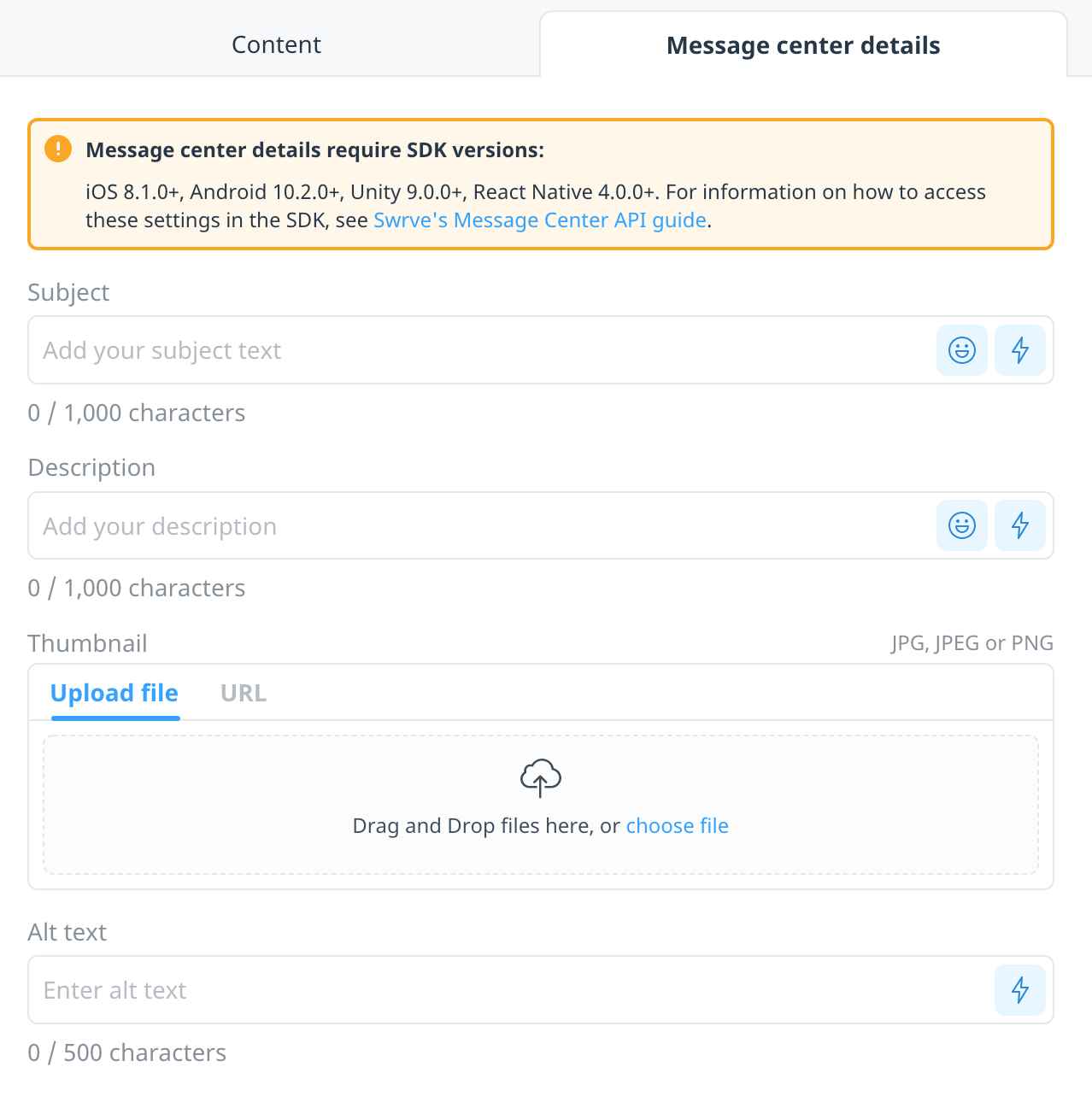Displaying in-app campaigns in a message center
Send in-app messages directly to a mobile app’s message center using message center campaigns. Like an inbox, an app’s message center receives and stores messages that the user can access at any time. By sending in-app messages to a message center, a user is much more likely to engage with a brand’s mobile messaging than if they are sent solely via push notification.
Use Swrve’s message center capability to set a priority for your campaigns directly in the in-app message campaign builder.
Message center is currently available as part of our Early Access program. To have this feature enabled for your app, contact your CSM at support@swrve.com.
Swrve does not provide an out-of-the-box message center functionality. Your development team is responsible for implementing such a feature in your app and then using our Message Center API to make the message available in the message center. For more information on using the Message Center API, see Swrve Message Center API.
Displaying information in message center
To display information about the in-app campaign in your app’s message center, set the parameter values returned by Swrve’s Message Center API. The available parameters are:
- Subject – The message center’s subject.
- Description – The message center’s description.
- Thumbnail – Upload or provide the image URL to display in the message center (this corresponds to the image parameter in the Message Center API). If you provide an image URL, you also have the option to upload a fallback image.
- Alt text – Optionally, provide an alt text value to be read aloud to end users, depending on the device accessibility settings.
Next steps
- Use the Swrve Message Center API to sort the campaigns in your app, for example by priority or end date. For more information, see Swrve Message Center API.
- Trigger campaigns from your message center. For more information, see Display triggers for embedded and in-app messages.