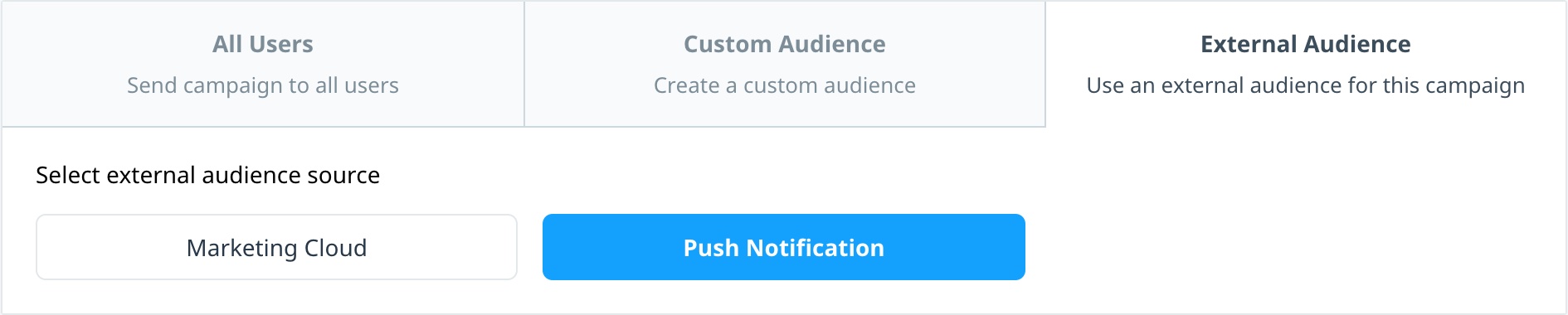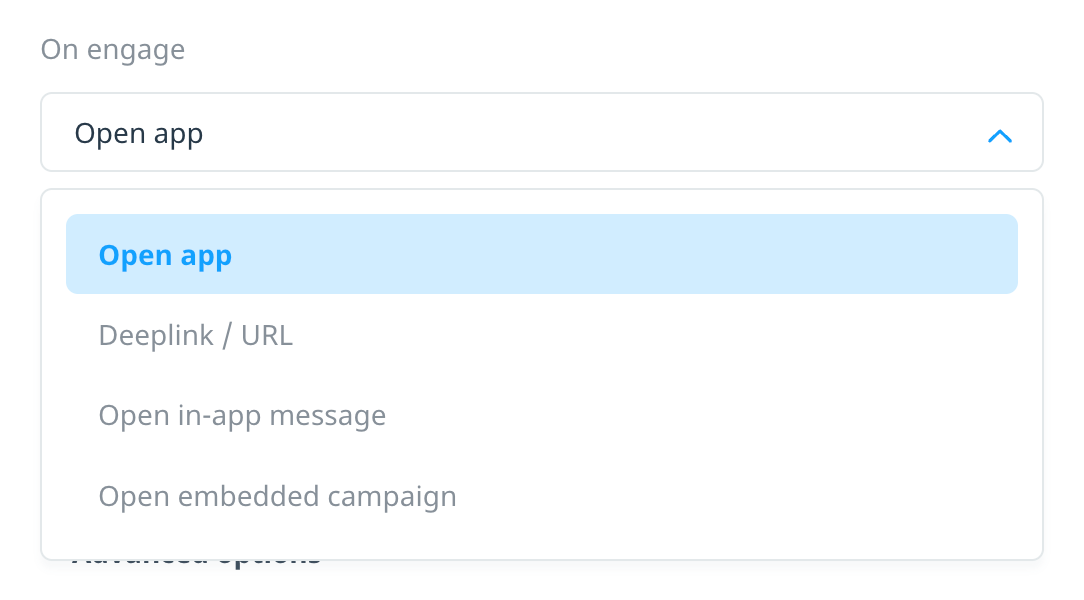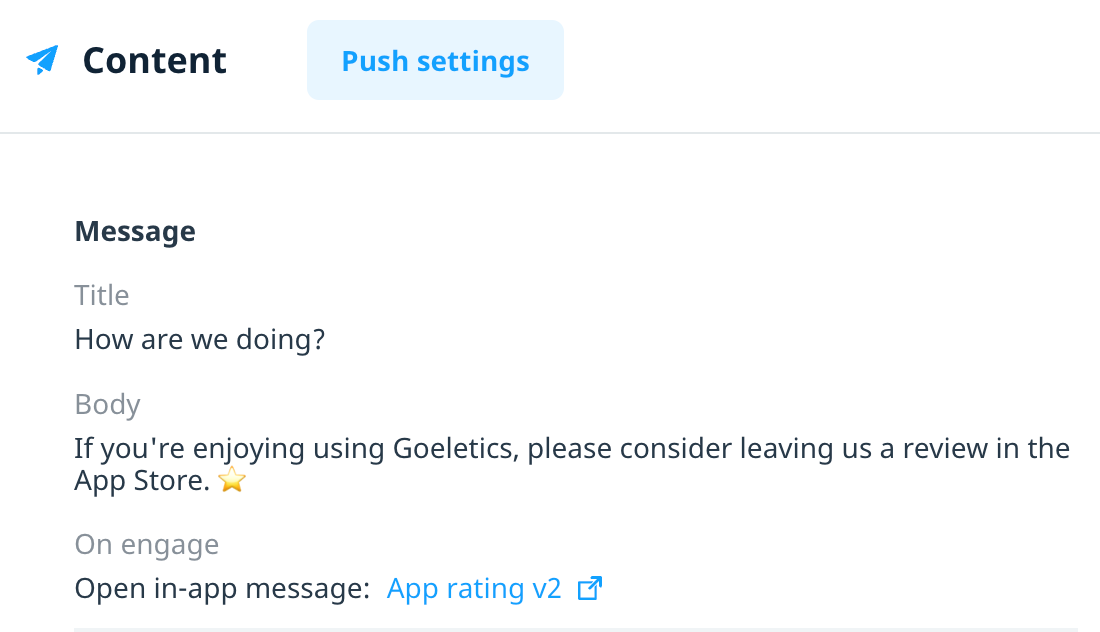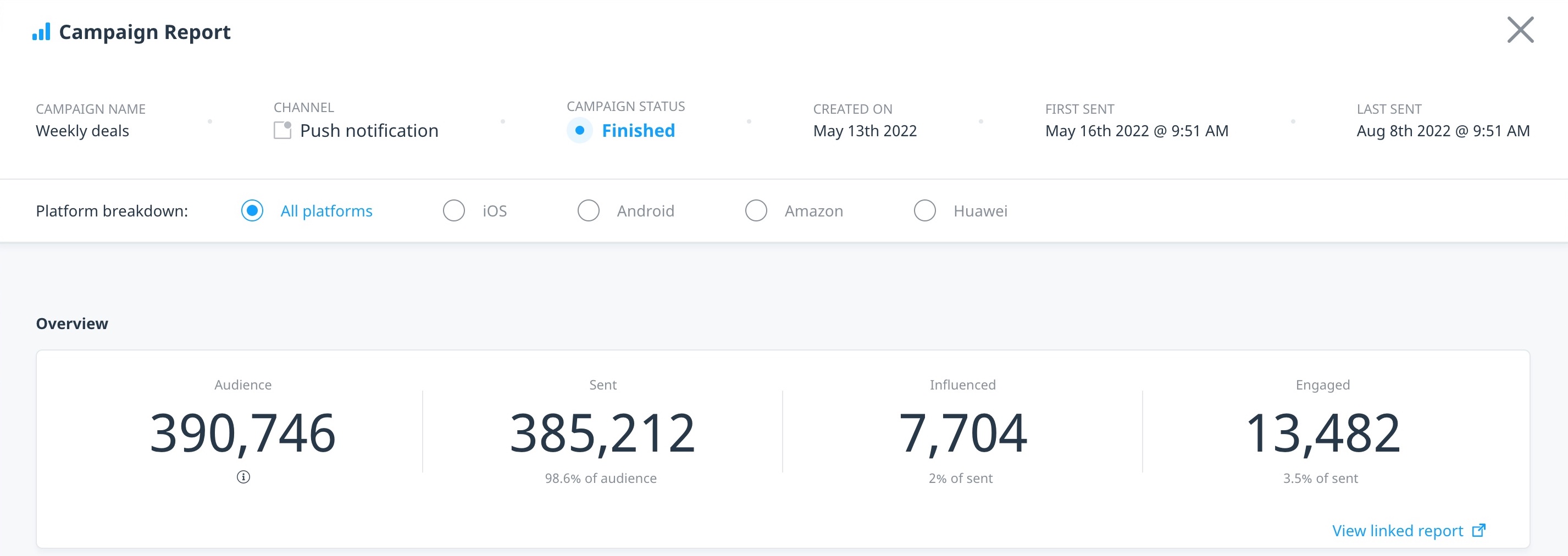Push notifications to in-app campaigns
It’s now easier than ever to link your push notification campaigns to a relevant in-app message or embedded campaign. There are two main steps involved in configuring a push to in-app campaign link:
- Create and launch the in-app message or embedded campaign with a target audience that the campaign will inherit from a linked push notification campaign.
- Create and launch your push notification campaign, selecting the in-app message or embedded campaign as the engagement action.
Campaign linking is available with all types of push notifications, including one-time, recurring, quick send, API, and geo-triggered notifications.
Create a campaign with external audience
To link your push notification to an in-app message or embedded campaign, first create the campaign and define your target audience. For general information on creating in-app message or embedded campaigns, see Creating in-app messages and Embedded campaigns.
When defining your target audience, select External Audience, and then select Push Notification.
To make the campaign available for linking to a push notification, the campaign must be active, so when you’re finished setting up the campaign, select Launch as soon as possible or Activate campaign. After launching the campaign, you are ready to create the push notification that will link to this campaign.
Create a linked push notification campaign
After you create and launch your in-app campaign, follow the regular campaign workflow to create your linked push notification.
On the Content screen, under Message, the On engage actions include the options Open in-app message, and Open embedded campaign.
After you select the related option, any in-app campaigns that you set up to use a push notification external audience are displayed in the selection list. Select the campaign you want to have displayed when a user engages with the push notification:
Schedule or launch the push notification campaign as needed. Once the campaign is sent, when a customer receives and engages with the notification, the app opens and automatically displays the linked in-app message or embedded campaign.
Linked campaign reporting
In the push notification Content page, the Message summary includes a link to the related campaign report:
Swrve generates the usual reports for push notifications and their linked campaigns. The push campaign report also includes a link to the the associated in-app or embedded campaign.
Ending linked campaigns
If you try to end a linked in-app message or embedded campaign, a warning message prompts you to confirm you want to end the campaign. Depending on the type of push notification campaign you created, you might want to leave the linked in-app message or embedded campaign active until your audience has had ample opportunity to engage with the push notification.
Next steps
- Create an in-app message or embedded campaign with an inherited audience. For more information, see Creating in-app messages and Creating embedding campaigns.
- Create a push notification campaign that links to the in-app campaign. For more information, see Creating a multi-platform push campaign.
- View and manage your campaigns in our unified campaign center. For more information, see Managing your campaigns.