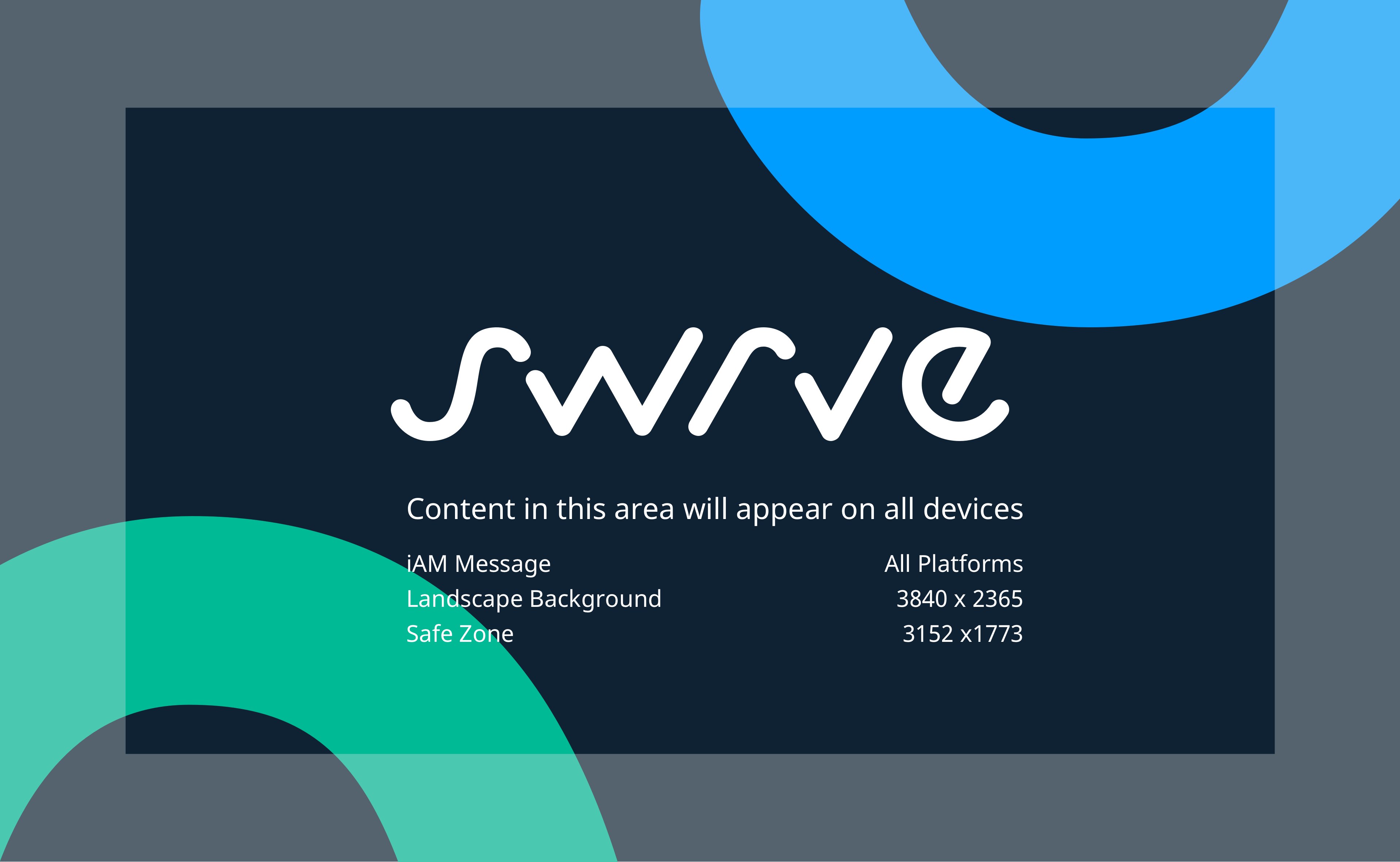In-app communications best practices
Swrve gives you two options for communicating with your customers while they’re using your app: predesigned, interstitial-type in-app messages and customizable, embedded campaigns. This article discusses some best practices for optimizing your in-app message campaigns to drive measurable business impact and results.
General guidelines
The following are general guidelines for in-app messages:
Creative
- Avoid over-exposing customers to too many messages within a short timeframe.
- Segment and target specific customers as effectively as possible.
- Design messaging campaigns that are short but frequent. Short, frequent campaigns are more effective than longer, static campaigns as they enable you to make frequent creative adjustments and be more responsive to changing data and results.
- Tailor content to your audience, as different cultures and audiences respond to differing visual prompts in different ways.
- Make sure in-app messages support your overall multichannel marketing strategy and fall in line with your customer lifecycle and journey.
Targeting
- Be conservative – Consider the percentage of overall customers to reach and avoid over-messaging customers, especially new ones. Use the frequency control and configure trigger set-up carefully to prevent over-messaging.
- Target specific campaigns at the following segments, for starters:
- Subscribers, but target those subscribers much less frequently than non-subscribers.
- Non-payers, customers who have not yet used a particular feature of your app, or other particular customer types—for example, customers who have upgraded and customers who have installed your app for free.
- Use audience segmentation to accurately define and provide customers with the right messages, at the right time.
- Qualify customers who share predefined attributes and preferences and tailor content to be personalized to those cohorts.
Timing
- Deliver your message at the right point in the customer journey, such as after they’ve completed a task or purchase, not during standard navigation.
- Time your message to help you achieve specific goals. Some strong use cases are:
-
- Push permission opt-in – Plan the timing of your permission request wisely by triggering the request when a customer favorites or likes a specific preference or at the end of onboarding. To improve the acceptance of a push notification permission request, ask when a customer is feeling good about your app.
- Feature awareness – When a customer opens the app, highlight a new feature with an in-app message or surface a complementary feature once a customer has finished using another.
- Promotional and upsell opportunities – Once a customer has made a purchase, offer a supplemental product or service.
-
- Prioritize your communications with your customer – Show them the most important message first. Ask yourself which message is most important for your customer, not necessarily your brand. Prioritization alongside display rules should resonate well with your customer.
Campaign triggers
This section details general guidelines for selecting the app events that trigger your in-app campaigns. Use triggers to identify when a customer sees a message. The table below lists typical trigger events that your development team may have configured.
| Event | Sent when a customer | Use this opportunity to |
|---|---|---|
| Swrve.session_start | Starts a new app session. | Inform customers of major changes, updates, and special sales. |
| ui. | Loads a specific menu. | Display an interstitial message to introduce new features and holiday promotions. |
| monetization.store.enter | Enters the store. | Promote app upgrades, new modules (for example, for a language-learning app) or subscriptions (for an app with a subscription revenue model). |
| monetization.store.exit.no_purchase | Exits the store without making a purchase (sent in addition to monetization.store..exit). | Introduce a sale item to convert non-spenders. |
| monetization.store.complete_purchase | Makes a purchase. | Introduce a special sale with a large discount to attempt a quick upsell. For example, if a customer has just purchased a one-week subscription, this is a good time to let them apply that value towards a one-month subscription. |
| usage.completedaction.completed | Completes an action within your app. | Prolong customer engagement. At this stage, there’s a high probability of them leaving your app. In the instance of a carpooling app, for example, you could use this opportunity to encourage customers to list their own vehicle instead of just closing the app. |
| tutorial.start | Starts your tutorial. | Provide timely information about your app or inform customers about promotions. |
| tutorial.step_ | Completes a step in your tutorial. | Offer assistance, provide timely information about your app, or inform customers about promotions. |
| tutorial.end | Leaves your tutorial. | Ask them to review your app on the app store. This assists customer acquisition and promotes your public image in the app store. Do this before delivering in-app messages aimed at promoting customer spending. |
For information about selecting event triggers during in-app campaign creation, see Creating in-app messages.
Campaign goals
This section details general guidelines for selecting custom campaign goals to measure and report on for your in-app campaigns. The table below outlines example goals you might select to measure downstream engagement or purchase events.
| Message summary | Primary goal | Secondary goal |
|---|---|---|
| Purchase of in-app currency. | Purchasing in-app currency. | Spending in-app currency. |
| Promoting a new feature, for example, saving content to favorites. | Saving content as a favorite. | Accessing content in favorites. |
| Promoting a time-bound event. | Customer attended event. | Anything related to the event. |
| Tip for helping customers complete registration. | Customer followed tip. | Customer completed registration. |
| Encouraging customers to register with their social media details. | Customer completed registration. | Customer shared status on social media. |
In-app messaging
In-app messages are a great way to communicate with your customer when they’re in the app, whether they’re already using it or were directed from a linked push notification campaign. In-app messages are effective because they can be customized and tailored to the brand’s look, feel, and tone of voice and be used to encourage customers to take action, such as opting in to receive push notifications. Other great uses for in-app messages include:
- Encouraging feature or product discovery.
- Offering guided deep linking from the home screen to another part of the app.
- Sharing personalized reminders for your customers.
Before you create your first in-app message, make sure you review the in-app messaging prerequisites.
Image safe zones
Each platform has a range of devices, each with its own aspect ratio, however, there is a standard sizing schema that applies across all platforms. For example, the iPhone X is tall and narrow, while the iPad has the length and width of a more traditional tablet. Regardless of your platform, Swrve helps you to manage artwork that supports all devices for a particular platform.
When you upload images on the Add Content screen of the in-app message workflow, two image resolutions are displayed in the palette:
- The resolution of the image to be uploaded.
- The resolution of the safe zone.
The first resolution above is the size of the image that Swrve recommends you upload. For example, we recommend 2365 x 3840 pixels (px) for portrait images on all platforms. For any given device on which your in-app message is displayed, Swrve resizes the image. Due to varying aspect ratios, some devices crop part of the image when displaying.
The safe zone is the portion of the uploaded image that is always displayed, regardless of the device, and is not affected by cropping. For example, we recommend 1773 x 3152 px for portrait images on all platforms. Design your image content so that no text, buttons, or CTAs are included outside the centered safe zone. Swrve enables you to preview your image and the associated safe zone on various devices in the dashboard so that you can check your content and ensure no important material is at risk of being cropped.
The image below illustrates the different aspect ratio and safe zone for all platform devices in landscape:
If you are using the default templates from Swrve, then Swrve resizes your artwork for all devices. The background image resolution and safe zone for each platform should be as follows. Examples show the width x height for portrait orientation images:
| Platform | Resolution (px) | Safe zone (px) |
|---|---|---|
| All platforms | 2365 x 3840 | 1773 x 3152 |
| Apple | 2048 x 3326 | 1536 x 2730 |
| 2426 x 3840 | 1818 x 3233 | |
| Amazon | 1600 x 2667 | 1500 x 2560 |
If you’re tracking multiple platforms to the same app integration in Swrve, then you’ll be targeting multiple platforms with the same message. In this case, use the All platform template sizes.
Sample images and templates
- To download a package of sample background images with highlighted safe zones and with some sample buttons, select the following link: Sample background and button images
- To download a package of Adobe Photoshop PSD templates that highlight the safe zones, select the following link: Photoshop safe zone templates
Swrve supports images in PNG and JPG formats.
Animated images (GIFs)
- When using GIFs as the background or button image in your in-app message, ensure the MIME type is
image/gif. - For efficient downloading and display of the GIF to users’ devices, we recommend keeping the file size to less than 2MB. Similarly, avoid using multiple GIFs on the same message or across multiple pages.
- To ensure the message still displays in cases where the Swrve SDK can’t resolve the GIF URL or it fails to download, include a fallback image whenever possible.
Specific devices
If you want to use different images for tablets versus phones (for example, iPad versus iPhone), then you may want to contact Swrve support for access to our Specific Devices templates.
Campaign creative
- Keep them branded – Brand your in-app messages with the look and feel of your brand. You can upload custom imagery and call-to-action (CTA) buttons designed off-platform to offer the most visually appealing communication.
- Keep your in-app messages brief and concise – You have limited real estate for your image and content, so make good use of the space and quickly deliver your main message.
- Be consistent – In-app messages should serve a consistent purpose throughout the customer journey—the most common types are transactional, educational, and promotional.
- To ensure consistent deliverability, keep PNG files smaller than 5MB.
- Test up to 10 different versions of your message for best conversion. A/B testing best practices include:
- To be confident of the conversion rates of each variant, you need to be sure each variant is exposed to as many users as possible. Therefore, if you plan to create a campaign with a large number of variants, ensure you’re targeting a large audience, or running the campaign for a longer period of time.
- Test specific creative aspects of your message, such as tone, varying the background image, or changing the button text or position, and then adjust your future campaigns based on the results.
Timing
- Avoid over-exposing customers to too many messages within a short timeframe – Swrve has message display rule options that enable you to specify a throttle before message display, restrict the number of messages displayed per session, or limit the frequency of messages. For more information, see how to set app-level display rules.
Deep linking
- Use deeplinks and social sharing to help improve the customer experience by appropriately directing the customer to where you want them to go, but ensure you’re driving them to a place they expect. Avoid a disjointed experience.
Next steps
- Learn about the differences between Swrve’s in-app messaging and Embedded campaigns. For more information, see Intro to in-app messages and Embedded experiences.
- Create a new in-app message or embedded campaign. For more information, see Creating in-app messages and Embedded experiences.
- Test variations of your in-app message for the best conversion rates. For more information, see A/B testing in-app messages.