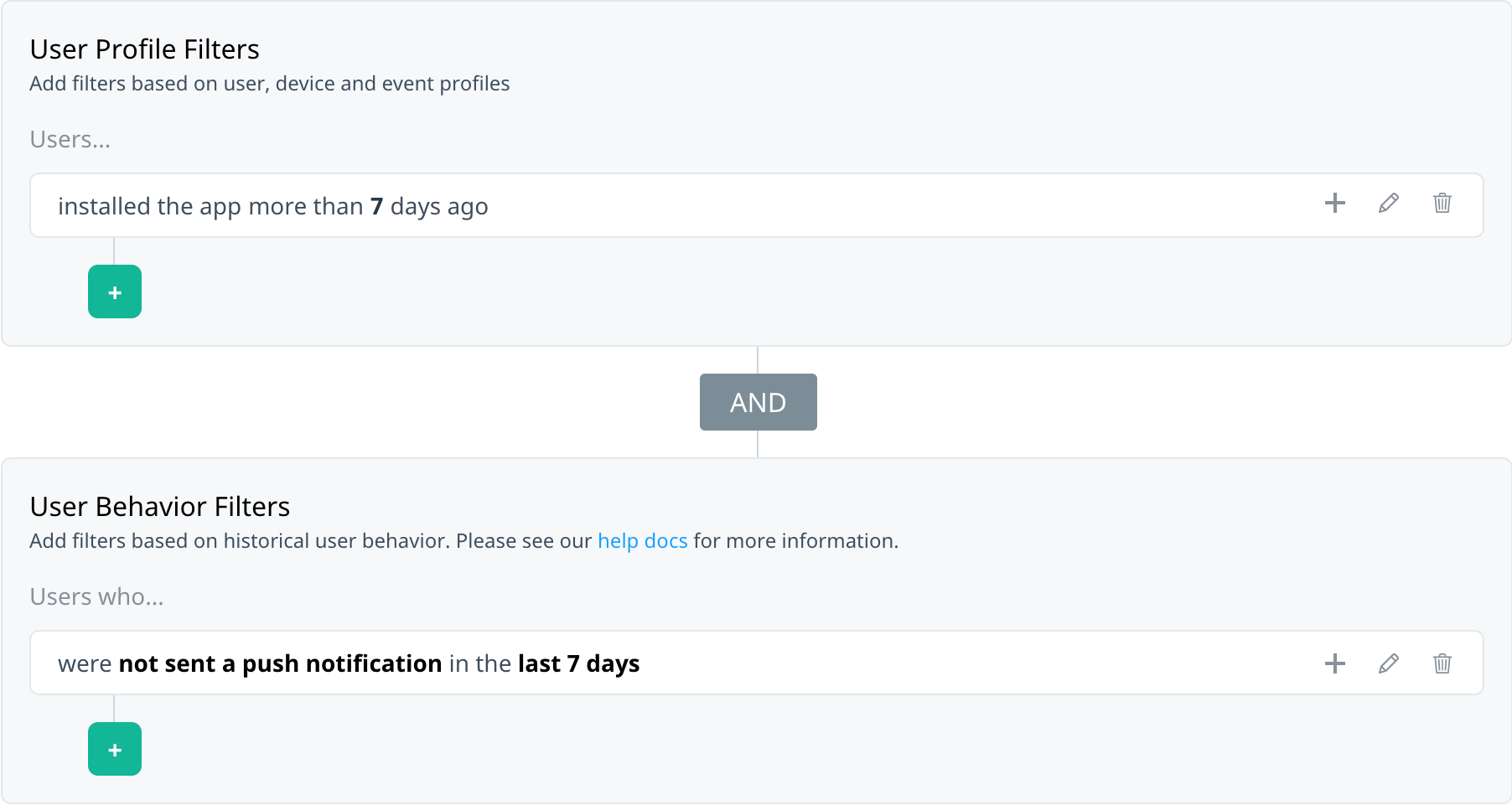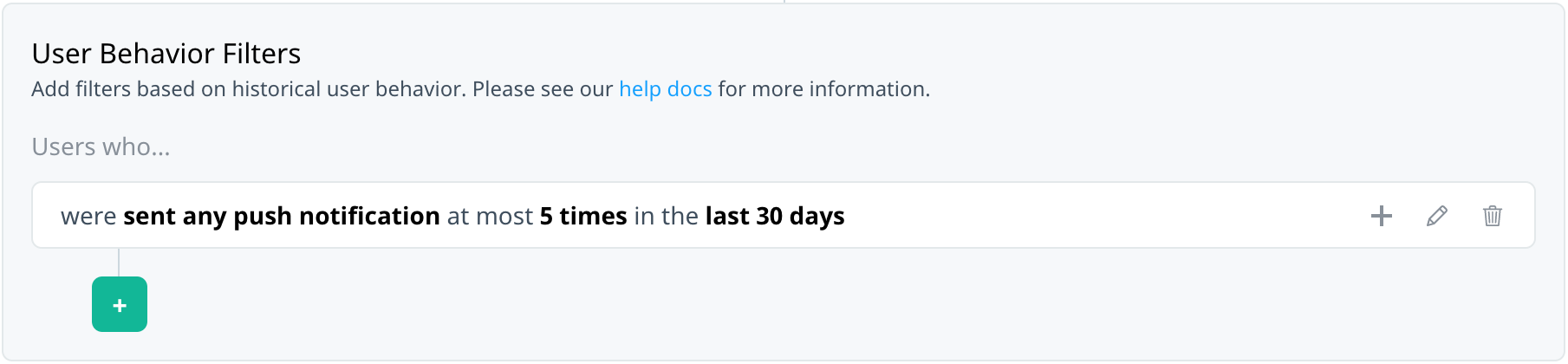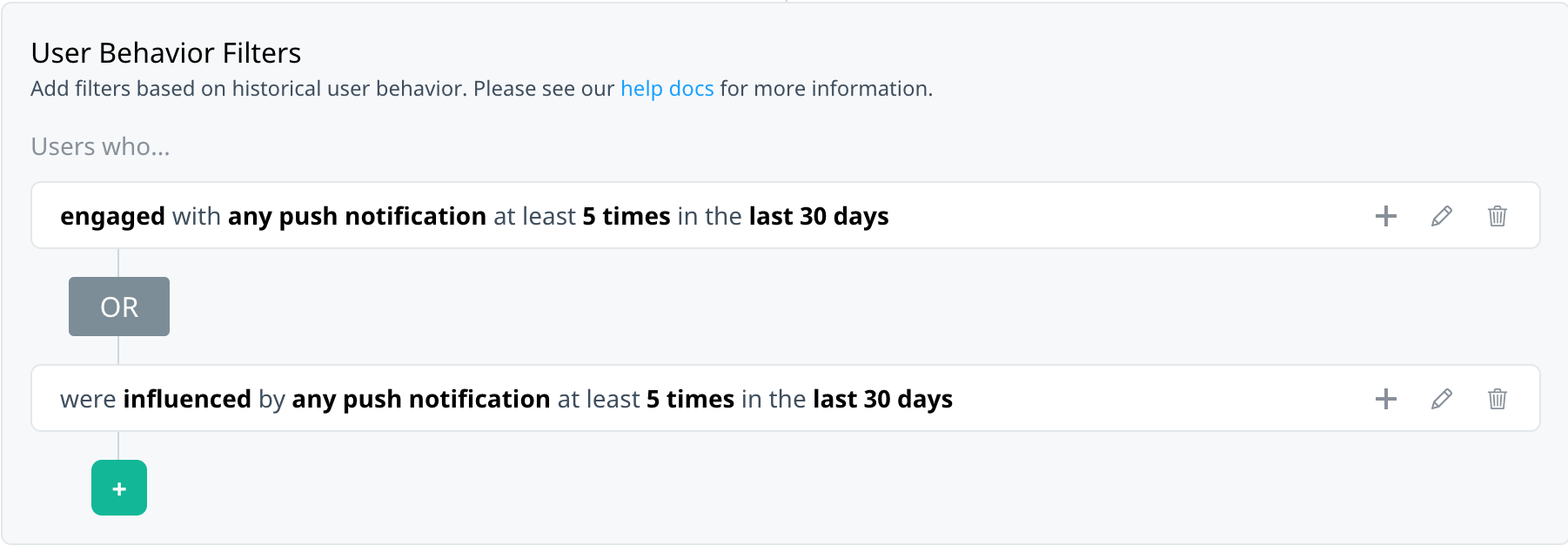How do I target my users based on exposure to any push campaign?
Our Custom Audience builder User Behavior filters now support audience targeting based on users’ push notification activities. This article explains how to use Swrve’s new campaign behavioral filters to target users based on their exposure to and interactions with any push notification or any geo notification, regardless of the source campaign.
For an overview of the Campaigns filter options, see Targeting your audience by push notification events.
Targeting use cases
To set audience criteria based on interactions with any push notification campaign, in the User Behavior Filters section, select Campaigns. The campaign channel and type default to Push Notification, Any push notification campaign, and Standard, via API, Quick & Background update notification types.
Users who haven’t received a notification recently
Suppose you want to reach out to the subset of users that haven’t been eligible for any of your push notification campaigns in the last week, to ensure that no users are forgotten about and to maximize engagement in your app.
To configure the audience:
- In the Action list, select Not sent.
- In the Recency list, select in the last and enter 7 as the value.
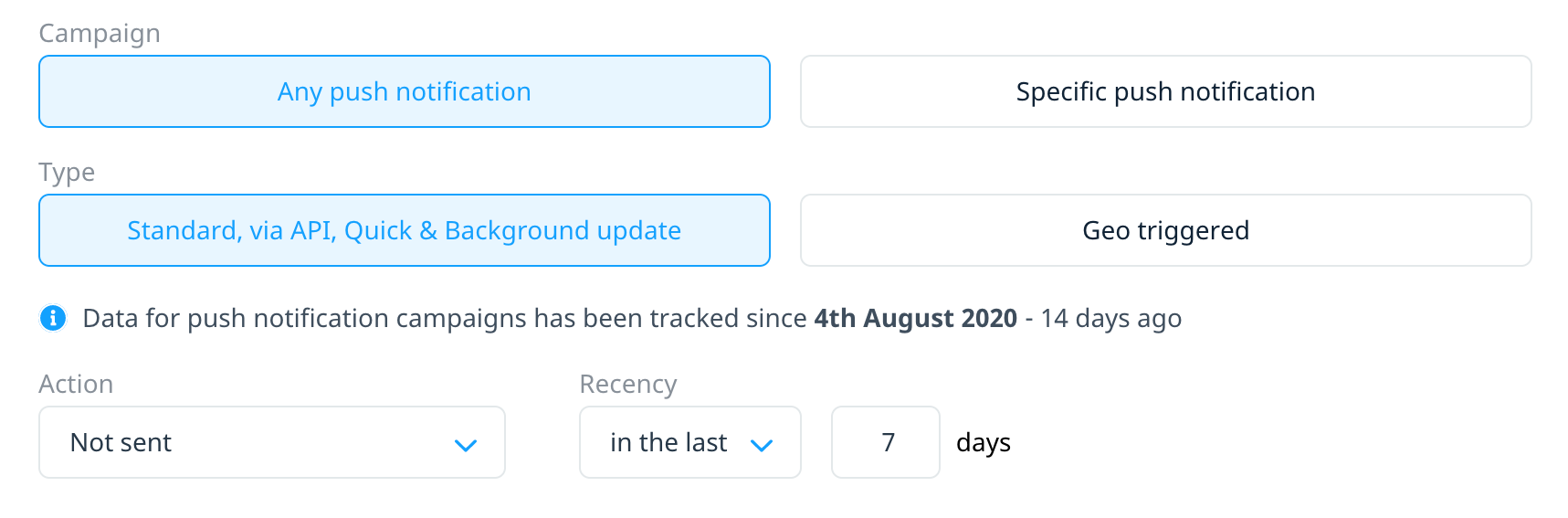
- To save the filter definition, select Apply filter.
- Additionally, you might want to exclude new users from this campaign (for example, users who installed the app in the last week), since they may have only recently opted in to push notifications, and have not received any push notifications as a result. Add this criteria using the User Profile Filters. The filter is automatically added to your User Behavior filter by an AND operator.
Your completed target audience might look like the following:
Throttle push notification frequency
Instead of targeting users who haven’t received any push notifications recently, perhaps you want to limit the volume of promotional push notifications users receive. For instance, limit the number of promotion-based push notifications users receive each month to five or less.
To implement this type of push notification throttling:
- In the Action list, select Sent.
- In the Frequency list, select at most and enter 5 as the value.
- In the Recency list, select in the last and enter 30 as the value.
- To save the filter definition, select Apply filter.
Your completed target audience might look like the following:
Push notification enthusiasts
Suppose you want to test a new type of push campaign on users who often engage with or are influenced by push notifications. These are the types of users who clearly enjoy the push notifications they receive through your app, so they represent a low risk audience.
To target this type of audience:
- In the Action list, select Engaged.
- In the Frequency list, select at least and enter 5 as the value.
- In the Recency list, select in the last and enter 30 as the value.
- To save the filter definition, select Apply filter.
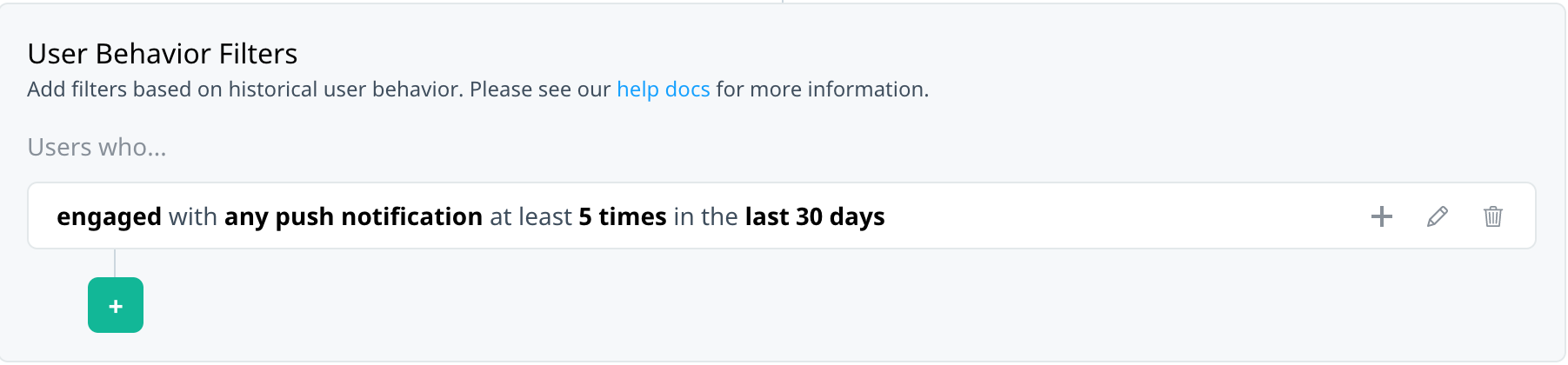
- If you’ve implemented push notification influence tracking in your app, select Add a new filter to add a primary OR operator, and repeat steps 1 to 4 using the Influenced action.
Your completed target audience might look like the following: