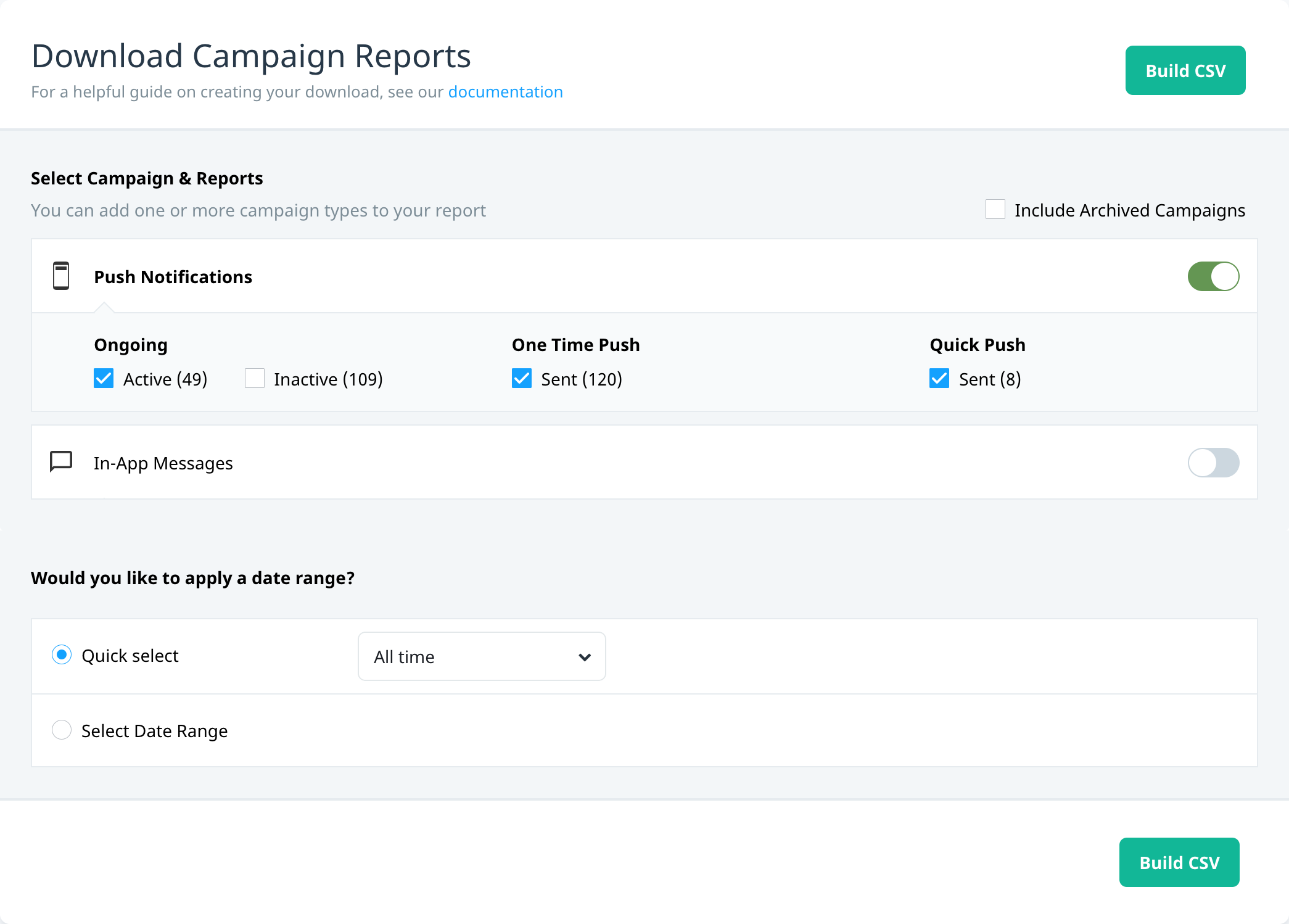Downloading campaign reports
Build and download CSV files of your campaign reports and include any number of campaign types and states in your reports, for either a fixed or custom date range.
To access the Download Campaign Reports screen, from the Campaigns center, select Download campaign csv ![]() .
.
Creating CSV downloads
To create a CSV file of your campaign reports:
- On the Download Campaign Reports screen, select the campaign type(s) and states you want to include in the CSV report. (Note: For Active and Inactive campaigns, the status refers to the current campaign status at the time of creating the report.)
- (Optional) If you want to include archived campaigns, after you select a campaign type, select Include Archived Campaigns. The report will include archived campaigns for all of the selected campaign types.
- Select the date range you would like to create the report for. You can select a quick date range from the Quick select list (Last 24 hours, Last 7 days, Last 30 days, All time) or select Select Date Range to select the start and end dates from a calendar. (The end date is inclusive up to 23:59:59 of the date selected.)
- To generate the CSV file for the selected reports and date range, select Build CSV. A status bar is displayed and indicates the build progress.
Depending on the number of campaigns you select, it may take some time to build the report. You can navigate away from the page while they’re building. Once the build is complete, a link is displayed that enables you to download the results. - To download the CSV file, select Download. If you no longer need the CSV file, select Delete Report. Otherwise, the CSV file is available to download until you generate a new one. If you hover your mouse over the info icon next to the report, a tooltip displays the campaigns included in that report.
Background update campaigns are included in the Push Notifications campaign type. If you select Push Notification campaigns, the CSV report includes individual files for any relevant background update campaigns.
Embedded campaigns are included in the In-App Messages campaign type. If you select In-App Messages campaigns, two separate CSV reports are generated for in-app message and embedded campaigns.
Embedded campaigns are included in the In-App Messages campaign type. If you select In-App Messages campaigns, two separate CSV reports are generated for in-app message and embedded campaigns.
CSV format
The downloaded CSV report consists of a ZIP file that contains individual CSV files of all of the selected campaign types, plus message variants if applicable. The columns in the report correspond to the data that is tracked for each type of campaign. For more information on specific campaign reports, see the following:
- Campaign reports – covers in-app messages, push notifications, and embedded.
- Background updates
- Geo-triggered campaigns
- Campaign holdouts – if any push campaigns include a holdout group, the file contains a separate file for the campaign holdout report.