Oracle Eloqua
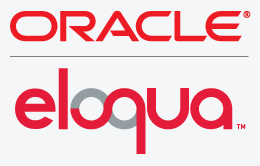 Oracle Eloqua is a marketing automation platform that enables marketers to plan and execute campaigns while delivering a personalized customer experience for their prospects. Manage bulk data exports between Swrve and Eloqua and enhance Eloqua Campaigns with Swrve’s mobile behavioral data insights with Swrve’s Eloqua integration.
Oracle Eloqua is a marketing automation platform that enables marketers to plan and execute campaigns while delivering a personalized customer experience for their prospects. Manage bulk data exports between Swrve and Eloqua and enhance Eloqua Campaigns with Swrve’s mobile behavioral data insights with Swrve’s Eloqua integration.Supported actions
Swrve’s Oracle Eloqua integration supports the following actions:
- Create new contact records in Eloqua
- Create new custom objects in Eloqua
- Create Eloqua Campaigns that trigger Swrve-based actions such as push notifications, in-app messages, events, or user property updates
Use cases
Export bulk data from Swrve
Create richer user profiles in Eloqua with the mobile behavioral data sent from Swrve’s bulk data export service. Trigger the creation of a new contact record or custom object in Eloqua based on a user’s actions in the app, and further filter your users based on any Swrve user property.
Omni-channel campaigns
Trigger Swrve user engagement campaigns from the Eloqua Campaigns canvas. Build lifecycle marketing programs in Eloqua that trigger campaigns in Swrve. For example, send a push notification to users who do not open marketing emails or initiate a campaign to bring the user back into the app to finish registration for an event.
Eloqua configuration
In most instances, your CSM will set up your Eloqua configuration, however you might need to provide them with certain credentials. To view your active Swrve integrations, on the Manage menu, select Adaptors.
- To access the configuration settings, on the Eloqua card, select Configure.
- Complete the following fields as required:
Field Description Company The company name used to log in to Eloqua. Username Your username used to log in to Eloqua. Password Your password used to log in to Eloqua. - To save the configuration settings, select Save.
After you select Save, the configuration status changes to Active and the Deactivate button is available. If you Activate or Deactivate the integration at any time, the changes apply to both the outbound and inbound actions.
Eloqua actions
This section describes the fields that are included when creating a new rule using the selected action. For certain inbound actions, Swrve automatically creates a rule, while your CSM will likely configure any outbound actions. Most fields have the option to manually enter the value or to select a user property from the list to have Swrve automatically populate the value when the rule is processed.
Create Contact Data
Create new contact records in Eloqua.
| Field | Description |
|---|---|
| Name | The name of your export for reference. |
| Field Mappings | This parameter defines which fields your imported data will be mapped to for the given Eloqua record type. |
| Identifier Field Name | The field that will be used to check imported data against existing records in Eloqua. Choose a field that is likely to be unique to avoid updating the wrong record. Do not use a large text field as the identifierFieldName as this can produce errors. |
Create Custom Object Data
Create custom objects in Eloqua.
| Field | Description |
|---|---|
| Name | The name of your export for reference. |
| Custom Object | The custom object that will receive your incoming data. |
| Identifier Field Name | The field that will be used to check imported data against existing records in Eloqua. Choose a field that is likely to be unique to avoid updating the wrong record. Do not use a large text field as the identifierFieldName as this can produce errors. |
| Field Mappings | This parameter defines which fields your imported data will be mapped to for the given Eloqua record type. |
| Mapped Contact Field | The field on the Contact that links custom objects to contacts. |
| Mapped Custom Object Field | The field on the Custom Object that links custom objects to contacts. |