Salesforce Service Cloud
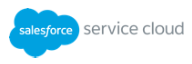 Salesforce Service Cloud is a cloud computing and social enterprise customer relationship management (CRM) system. Manage bulk user updates and enhance your Service Cloud customer interactions using Swrve campaigns with our Service Cloud integration.
Salesforce Service Cloud is a cloud computing and social enterprise customer relationship management (CRM) system. Manage bulk user updates and enhance your Service Cloud customer interactions using Swrve campaigns with our Service Cloud integration.Supported actions
Swrve’s Salesforce Service Cloud integration supports the following actions:
- Update contact records in Service Cloud with Swrve user properties
- Trigger Swrve campaigns in your Service Cloud processes
Use cases
Export bulk data from Swrve
The Swrve bulk data export service passes data from Swrve to Service Cloud, enabling you to include mobile behavioral data to create richer user profiles in Service Cloud.
Omni-channel campaigns
Trigger Swrve campaigns as part of your Service Cloud processes. For example, send a push notification to notify a customer their case status has been updated or send a customer survey after a case has been resolved.
Service Cloud configuration
In most instances, your CSM will set up your Service Cloud configuration, however you might need to provide them with certain credentials. To view your active Swrve integrations, on the Manage menu, select Adaptors.
- To access the configuration settings, on the Salesforce Service Cloud card, select Configure.
- Complete the following fields as required:
Field Description User Name The username you access Salesforce Service Cloud with. Password The password you access Salesforce Service Cloud with. Access Token The Access Token (Security Token) that was emailed to you when your account was created. If you do not have an Access Token, use the Change My Password function or reset your access token on the Salesforce User Setting screen to get one.
Service Cloud actions
This section describes the fields that are included when creating a new rule using the selected action. Most fields have the option to manually enter the value or to select a user property from the list to have Swrve automatically populate the value when the rule is processed.
Bulk user update
Updates contact details in bulk in Salesforce Service Cloud.
| Field | Description |
|---|---|
| Object Type | The Service Cloud object type for the data being processed. |
| External ID Field | The external ID field in the object being updated. |
| Contact Data | Key/value mapping for data you want to update in Salesforce. You must include the value entered in the External ID Field as one of the Contact Data attributes. |
Your CSM will configure your Bulk User Update rule(s), however you will need to provide them with the desired fields names and values.
Finding an external ID for an object type in Service Cloud
Follow the instructions below to locate the external ID for your object.
- On the Setup Home screen navigation, select Object and Fields > Object Manager, and then select the object you want to find or create the external ID for. In this example, we’ll use Contact.
- On the Contact Details screen navigation menu, select Fields & Relationships.
- Search for or scroll down the list to locate the external ID for your object.
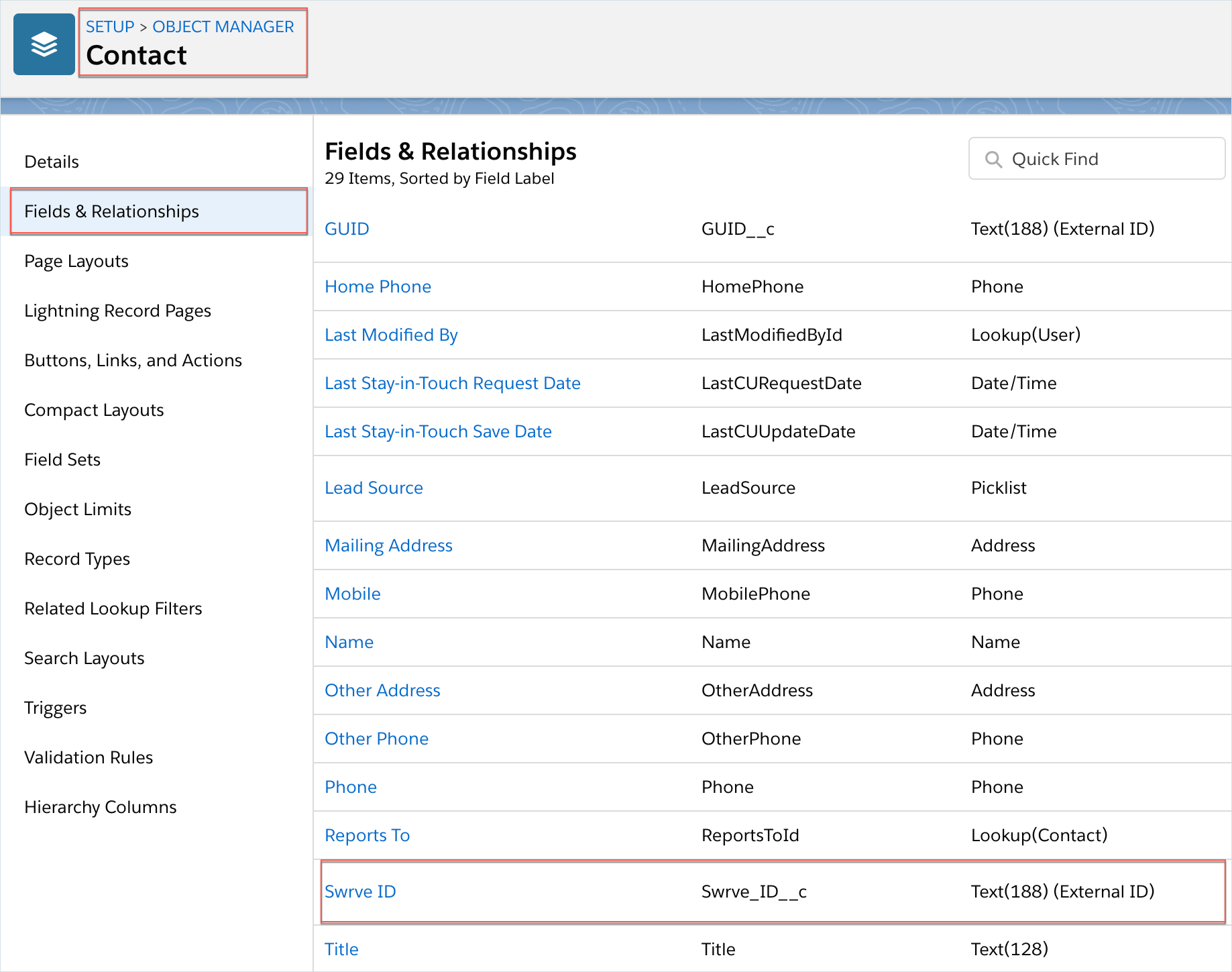
Creating an External ID for a custom field
If you don’t have an External ID, complete the following steps to create one:
- On the Fields & Relationships screen, select the object you want to add the external ID to (for example, Swrve ID).
- In the Custom Field Definition Detail screen, select New.
- For the field Data Type, select Text, and then select Next.
- In the New Custom Field details screen, enter the Field Label, Length, Field Name, and select External ID. Then select Next.
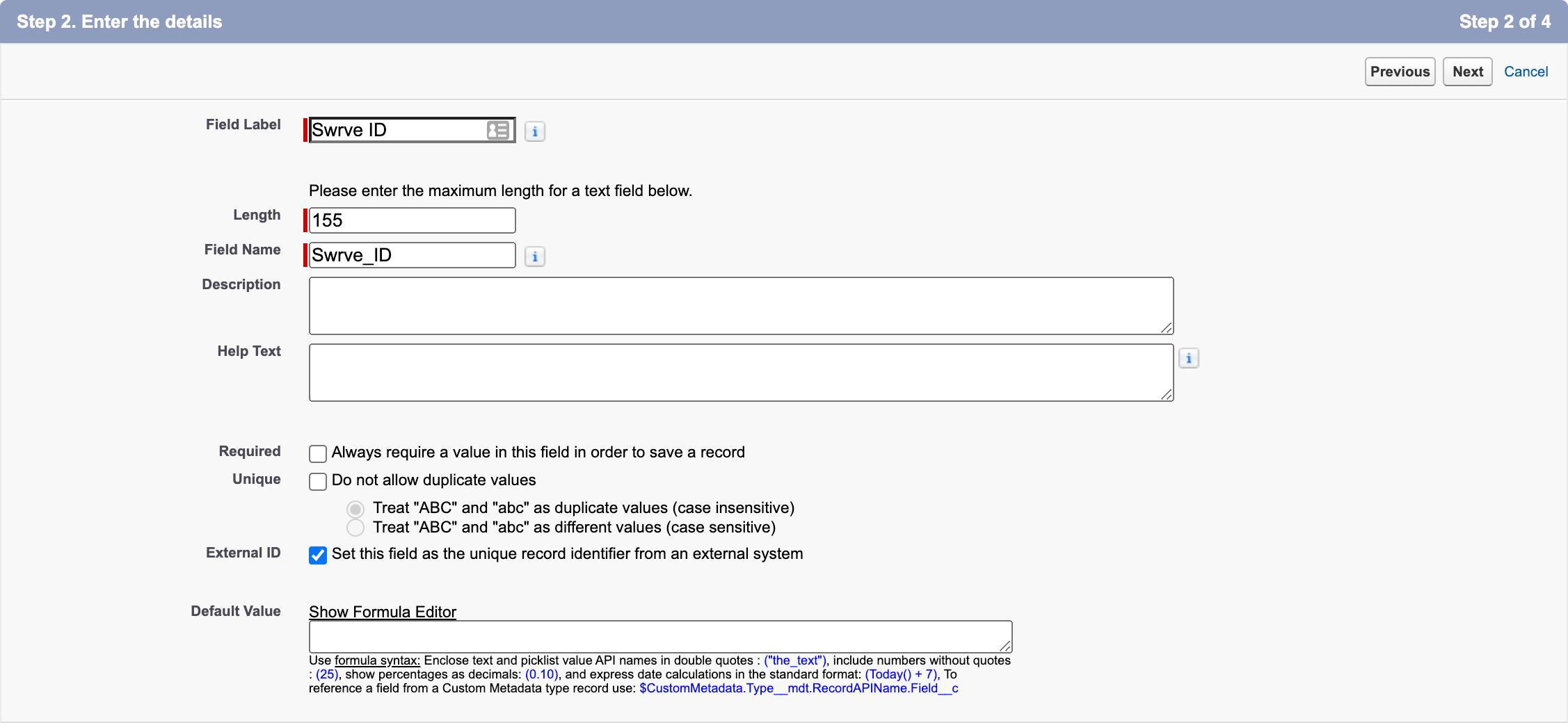
- Review the field-level security settings and then select Next again.
- Review the new custom field configuration and select Save. The new field and external ID are displayed in Object Manager.
Inbound actions
The Service Cloud Connector also supports triggering Swrve actions based on activities or processes in Service Cloud. For more information on the Service Cloud Connector inbound actions, see Swrve activities for Salesforce Service Cloud.