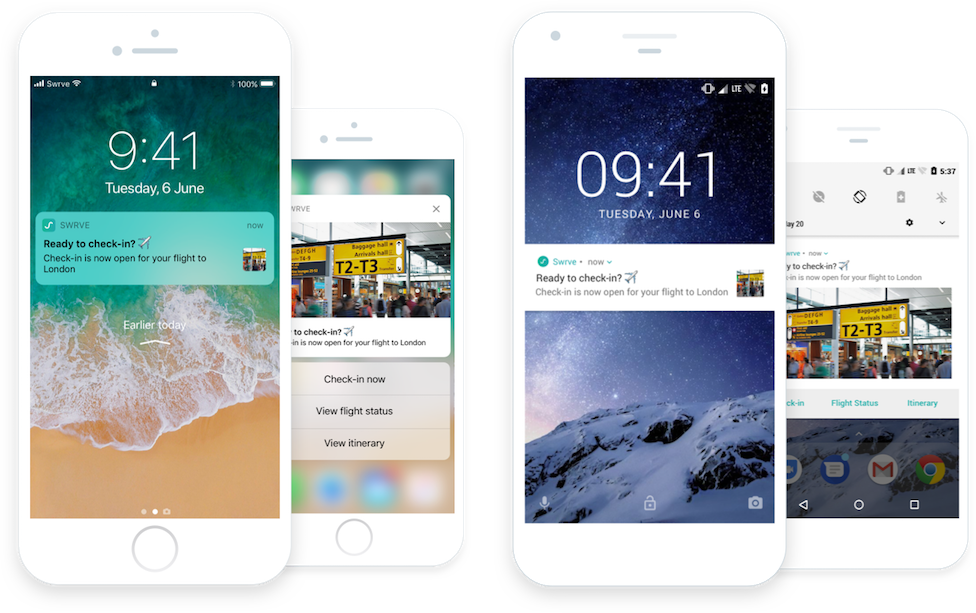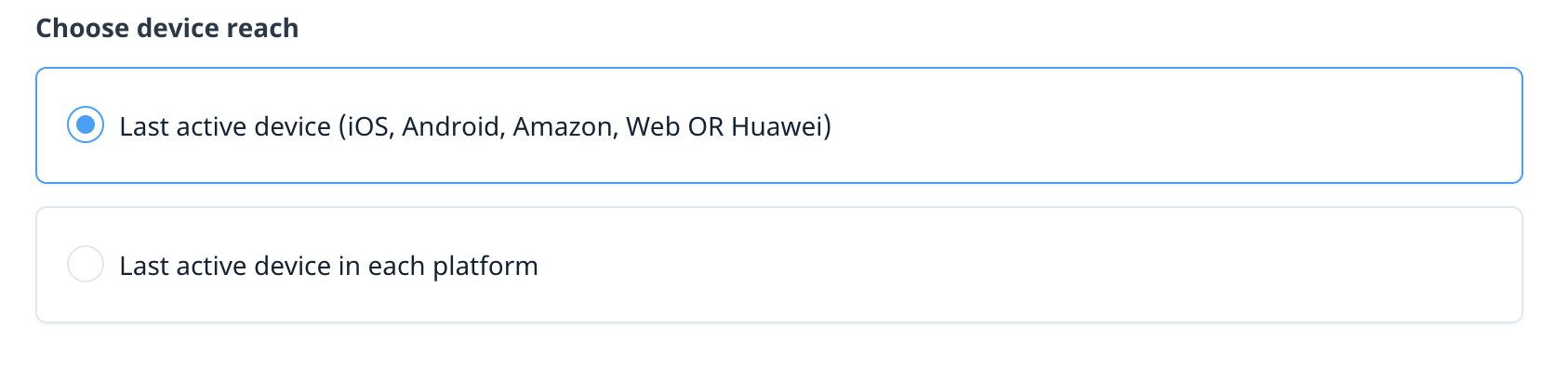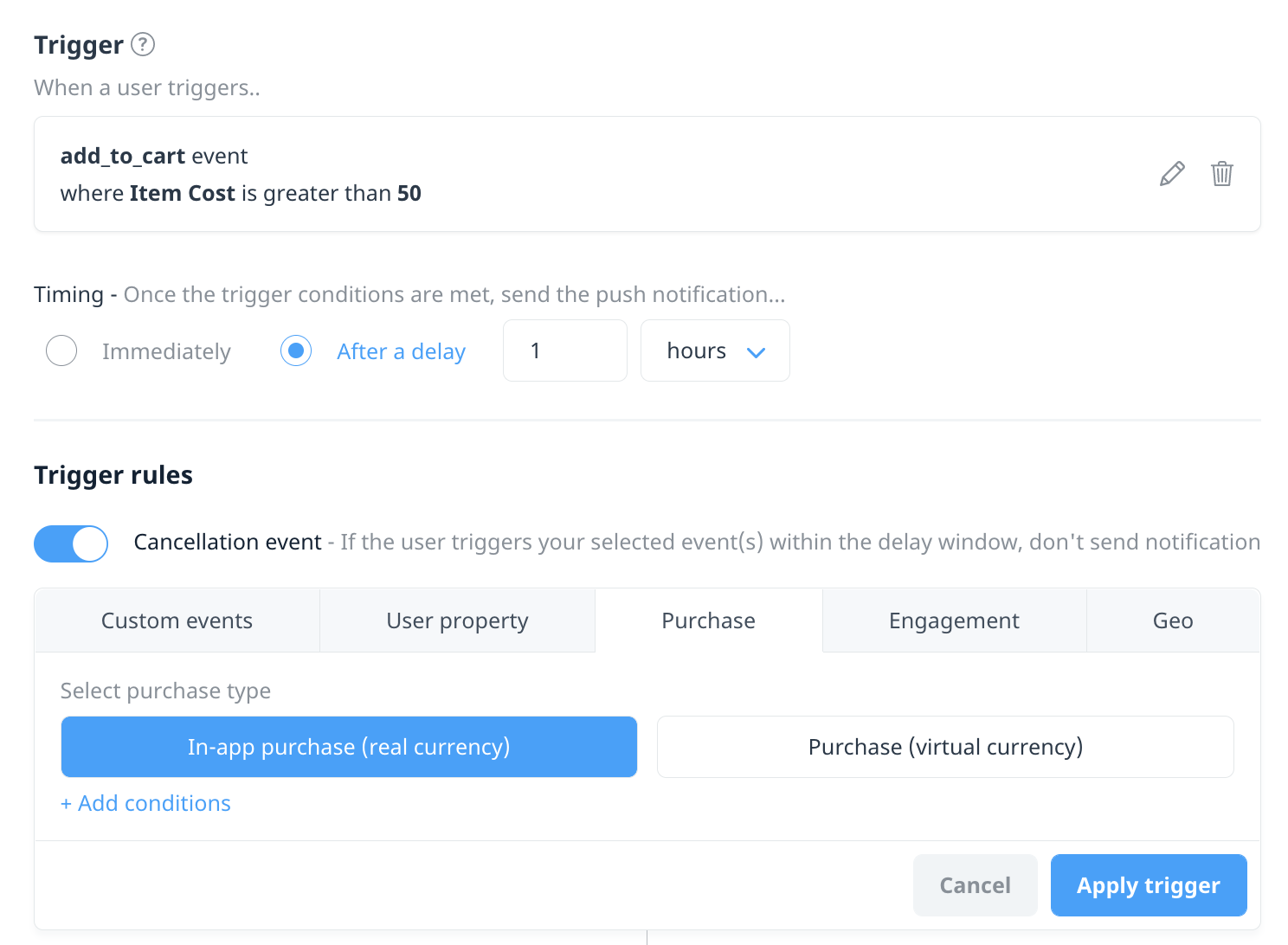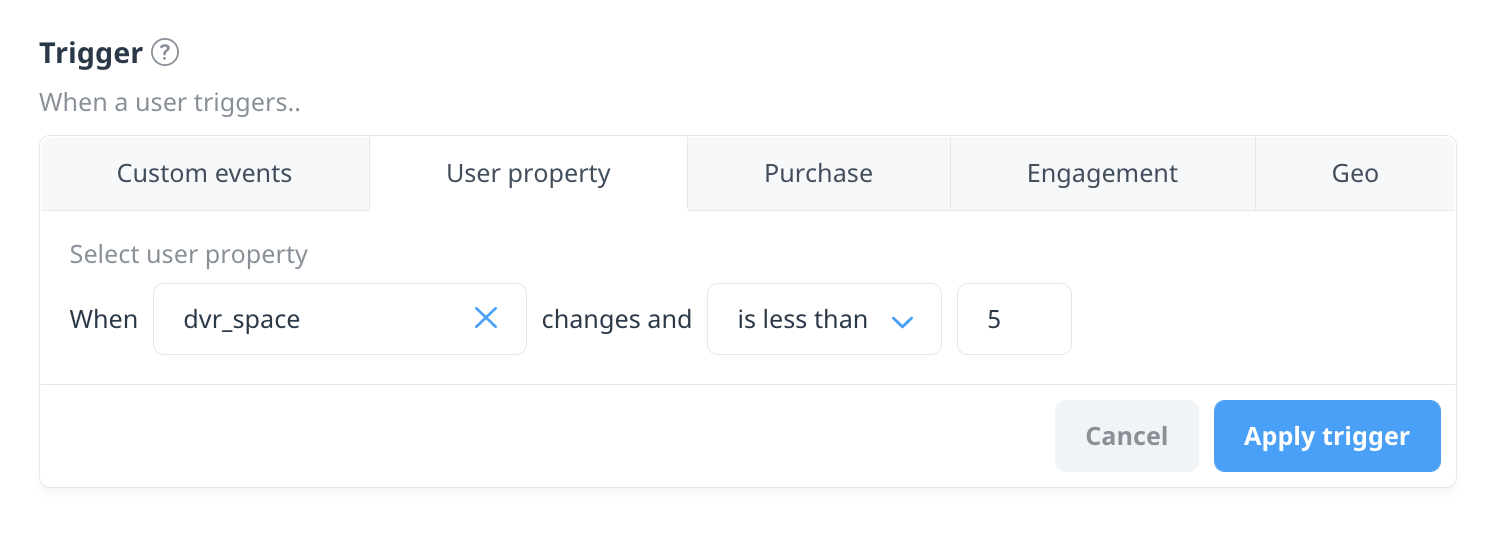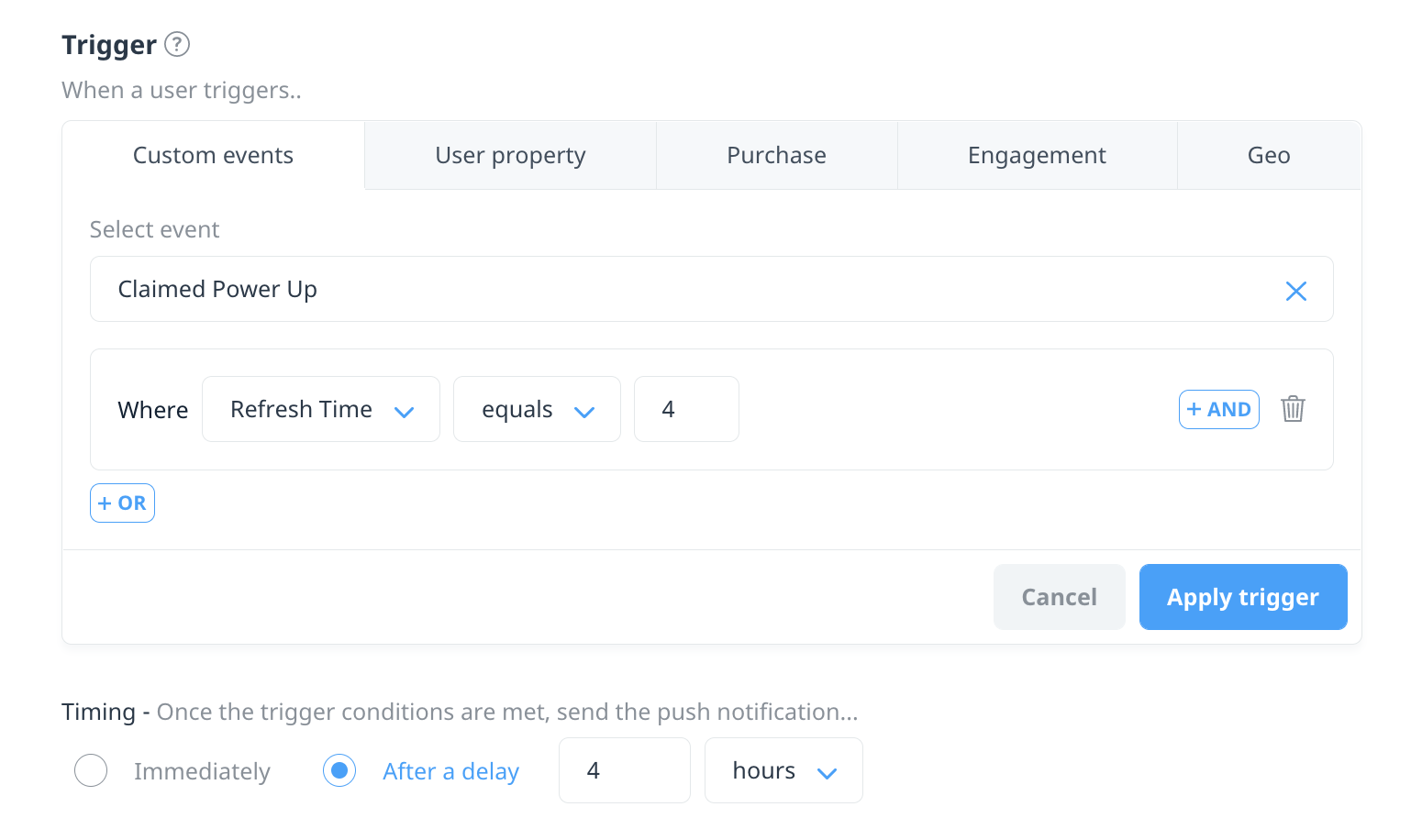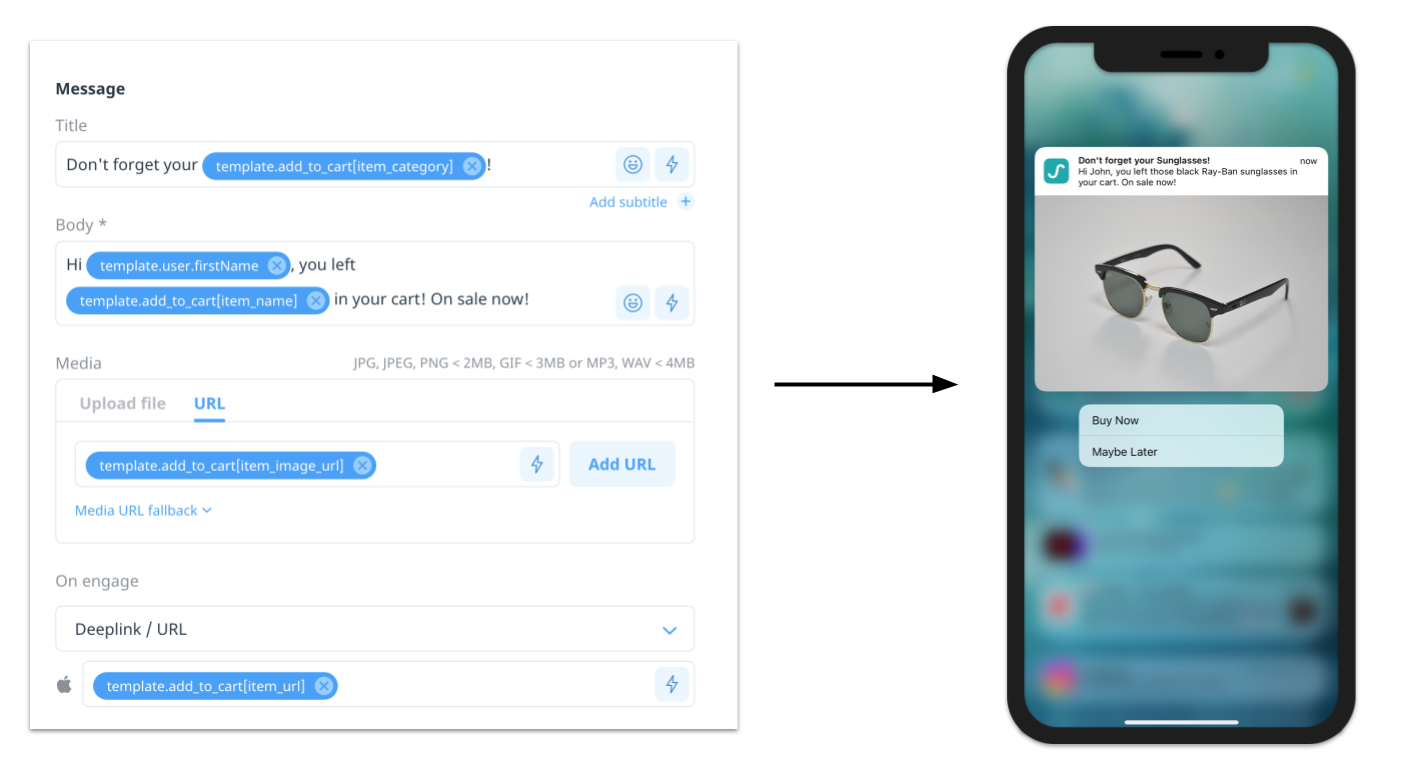Intro to push notifications
Push notifications are a powerful channel that enable you to communicate with your app users when your app isn’t open or even running. Swrve offers several types of push notification campaigns to help you engage with your customers in a timely, relevant, and personalized manner.
Coupled with Swrve’s behavioral segmentation feature, use push notifications to target the right message at the right people at the right time. Use push notifications to:
- Engage with inactive users – Encourage users back into the app using highly personalized push notifications.
- Promote special offers – Reward loyalty through daily, weekly or monthly promotional offers.
- Connect users to in-app promotional offers – Make the experience frictionless with push to in-app messaging.
- Abandon Cart notifications – Send reminders to users who have added items to their cart but have yet to purchase.
- Order progress updates – Keep users up to date on their purchases and pending deliveries.
Additionally, Swrve enables you to include rich media content in your notification, dynamically personalize your message using custom properties, A/B test the content of your messages to compare conversion rates, or create localized versions of a message within a single campaign to target specific language groups.
Push campaign types
Swrve’s push notification service includes the following campaign types:
- Scheduled push campaigns – Alert customers about events happening within your app space to users of all app platforms. For more information, see Creating a multi-platform push campaign.
- Triggered – Send a targeted push notification based on specific user behavior. For more information, see Campaign display triggers.
- Push via API – Send push notifications to a single Swrve user via a web API call from a third-party system, using the Push API. For more information about the Push API, see the Swrve push API guide. For information on creating a Push via API campaign in our redesigned campaign workflow, see Push via API.
- Quick push – Send quick, breaking news-type notifications to a predefined audience of users. For more information, see Quick push notifications.
- Background updates – Send a background app update that silently delivers data to the app, such as new content. For more information, see Background update.
Push notification device delivery
Your app users likely own many mobile devices, such as phones, tablets, smart TVs, and set-top boxes. To ensure users have the best chance of receiving a push notification, selecting the appropriate device delivery strategy is crucial. For push campaigns that are triggered via an event or via API, you have the option to set the device reach. If you want to optimize your push campaigns for engagement by targeting the device the user was most recently active on, set the device reach to Last active device. If you want to use a broader delivery strategy that targets users devices across all platforms, set the device reach to Last active device in each platform.
Push notifications vs. in-app messages
The focus of push notifications is communication with users while they’re outside of your app. If you want to communicate with your customers while they’re using your app, use Swrve’s in-app messaging service or embedded experiences. For more information see Intro to in-app messages or Embedded experiences.
Triggered push notifications
While Scheduled and Quick push campaigns allow you to send push notifications to groups of users based on their behavioral and profile data, triggered push campaigns allow you to send notifications to individual users in direct response to their actions.
Configure your campaign’s entry trigger and cancellation events to define who gets your campaign and when, as outlined in the following examples.
Abandon cart
You can delay sending a push notification and add cancelation criteria to give customer the opportunity to take action on their own. For example, send a push notification to a user when they add an item to their cart, but only if they do not complete the purchase within the next hour.
Add conditions to a campaign trigger event to create stricter entry criteria, such as limiting the campaign to users who added an item costing more than $50.
User profile change
Use triggered campaigns to notify a user when their profile changes to meet specific criteria or cross a set threshold. For example, notify a user when their remaining DVR space drops below 5 hours or when their latest hotel booking puts them into a new loyalty tier.
Item availability
Inform a user when a particular item or action becomes available to them again. For example, if a bonus refreshes every 4 hours, inform the player exactly 4 hours after they last claimed it.
Personalize with action specific data
Personalize the campaign even further by incorporating details about the user’s action into the message (in addition to any user profile information). For example, insert the name, picture, and price of the item browsed directly into the notification, and configure the deep link to direct the user to the item when they engage.
Next steps
- Have your development team complete the required prerequisites to enable push notifications in your app and add custom sounds. For more information, see Push notification prerequisites.
- View some best practices before you create your push notification. For more information, see Push notification best practices.
- Learn how to create a push notification campaign in our consolidated campaign workflow. For more information, see Campaign overview and channels.
- Send quick, breaking news-type notifications to a predefined audience of users. For more information, see Quick push notifications.
- QA test a campaign before launching it. For more information, see QA testing push notifications.
- View results and reports for your campaign or change the status. For more information, see Campaign reports.