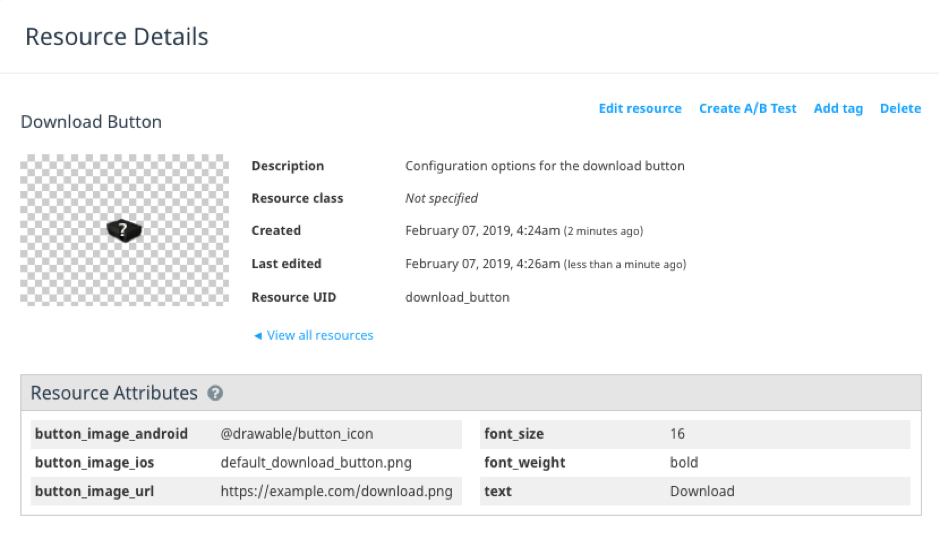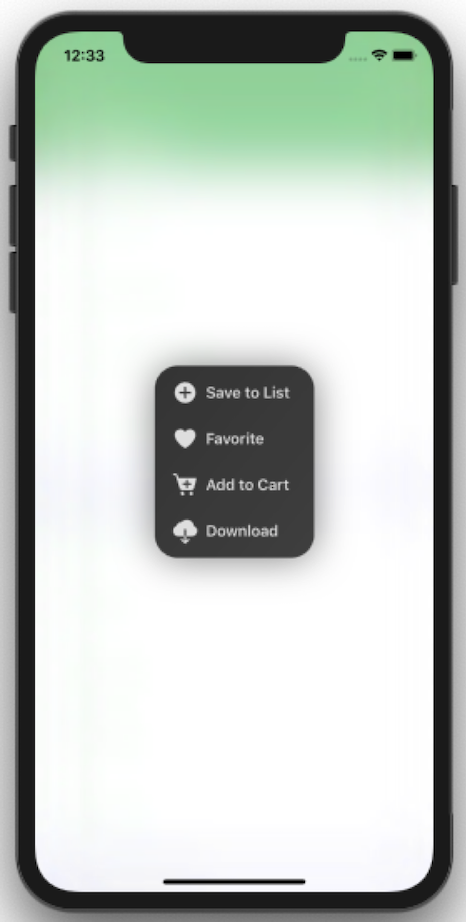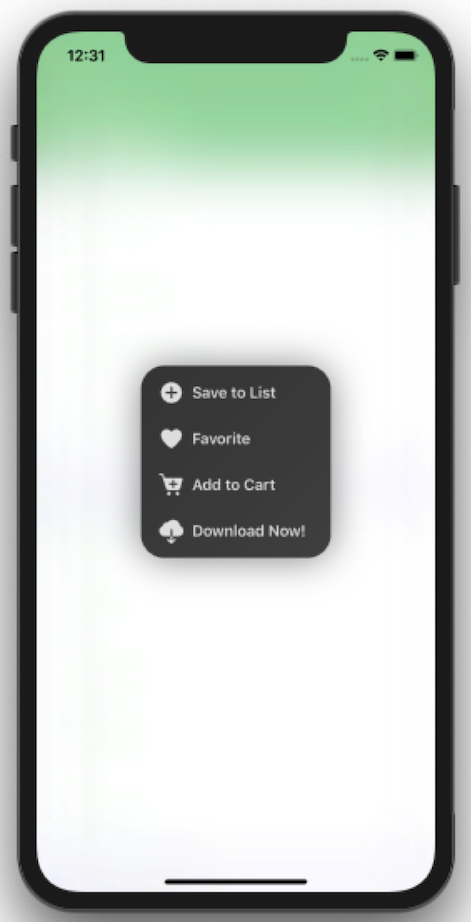What is a Swrve resource?
In Swrve, a resource is a way to serve content to users that is configurable in the Swrve dashboard. Each resource contains attributes that the Swrve SDK can access and use to customize different aspects of the app.
In the example below, the resource name is called “Download Button” and holds the attributes of what the button will look and behave like on the client. The attributes of the resource consist of key/value pairs (as Strings):
When a user launches the app, the SDK downloads all resources onto the client and stores them in the Swrve Resource Manager.
In the app code, you can access the resource’s attributes. The example below illustrates how to access a Resources attribute and use it in your app. Notice you also provide a default value in case the resource has not yet been downloaded to the device.
Example
iOS
// SwrveResourceManager holds the resources as set up in the dashboard
SwrveResourceManager* resourceManager = [[Swrve sharedInstance] getSwrveResourceManager];
// Then, wherever you need to use a resource, pull it from SwrveResourceManager.
// For example:
NSString *button_text = [resourceManager getAttributeAsString:@"button_text"
ofResource:@"download_button"
withDefault:@"Download"];
Android
// SwrveResourceManager holds the resources as set up in the dashboard
SwrveResourceManager resourceManager = SwrveSDK.getResourceManager();
// Then, wherever you need to use a resource, pull it from SwrveResourceManager.
// For example:
String button_text = resourceManager.getAttributeAsString(
"download_button",
"button_text",
"Download"));
Unity
// SwrveResourceManager holds the resources as set up in the dashboard
SwrveResourceManager resourceManager = SwrveComponent.Instance.SDK.ResourceManager;
// Then, wherever you need to use a resource, pull it from SwrveResourceManager.
// For example:
string button_text = resourceManager.GetResourceAttribute<string>(
"download_button",
"button_text",
"Download"
);
Web
/** SwrveResourceManager holds the resources as set up in the dashboard */
var resourceManager = SwrveSDK.getResourceManager();
/** Then, wherever you need to use a resource, pull it from SwrveResourceManager. */
/** For example: */
resourceManager.getAttributeAsString("download_button", "button_text", "Download");
Using the above code, you can now change the the download button text without needing to update the app code. Simply edit the Resource attributes in the Swrve dashboard and the changes will be reflected in the app. For example, change the button text from “Download” to “Download Now!”
Resource limits
You may register a number of resources or configuration items that are specific to your app, which you can then use as a basis for A/B testing. Limits apply to the total number of resources that you can register for an app.
- Maximum number of resources per app = 1000
- Maximum number of attributes for any resource = 100
- Maximum resource UID, name and class length = 191
- Maximum resource attribute key length = 40
- Maximum resource attribute value length = 255
Next steps
- Learn how to create and manage a resource in Swrve. For more information, see Managing resources.
- Learn how to A/B test your native app content using resources. For more information, see Intro to resource A/B testing and Creating resource A/B tests.