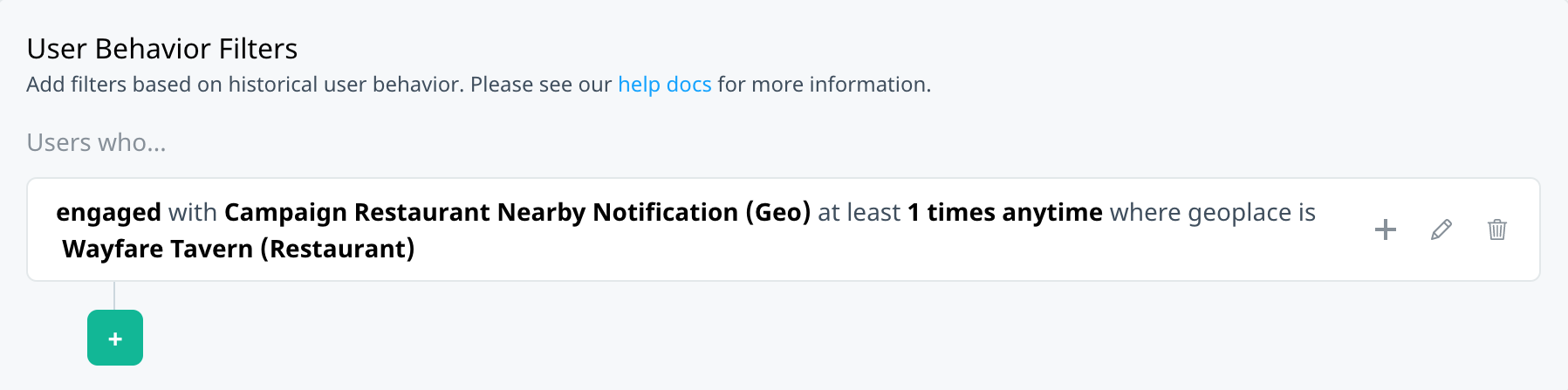How do I target my audience using geo-triggered campaigns?
Our Custom Audience builder User Behavior filters now support audience targeting based on users’ push notification activities, including geo-triggered push campaigns. This article explains how to use Swrve’s new campaign behavioral filters to target users based on their exposure to and interactions with geo-triggered notifications.
For an overview of the Campaigns filter options, see Targeting your audience by push notification events.
Targeting use cases
As with standard push notifications, the User Behavior filters Campaigns tab supports targeting users based on their interaction with any geo-triggered notification or a specific geo-triggered campaign’s notification. Additionally, the Campaign filters include the option to specify the exact geoplace(s) responsible for triggering the notification you’re targeting on.
Specific campaigns
Suppose you have an active geo-triggered campaign that notifies customers when they’re close to a Michelin Star restaurant. You might want to inform users who have previously engaged with one or more of these notifications about a new high-end restaurant opening in the area.
To target users who have engaged with the geo-triggered campaign multiple times:
- On the Campaigns tab, select Specific push notification.
- In the campaign list, select the geo-triggered campaign. As you hover over the campaigns in the list, the preview displays details of any Geo type campaigns.
- In the Actions list, select Engaged.
- In the Frequency list, select at least and enter 2 as the value.
- In the Recency list, select anytime.
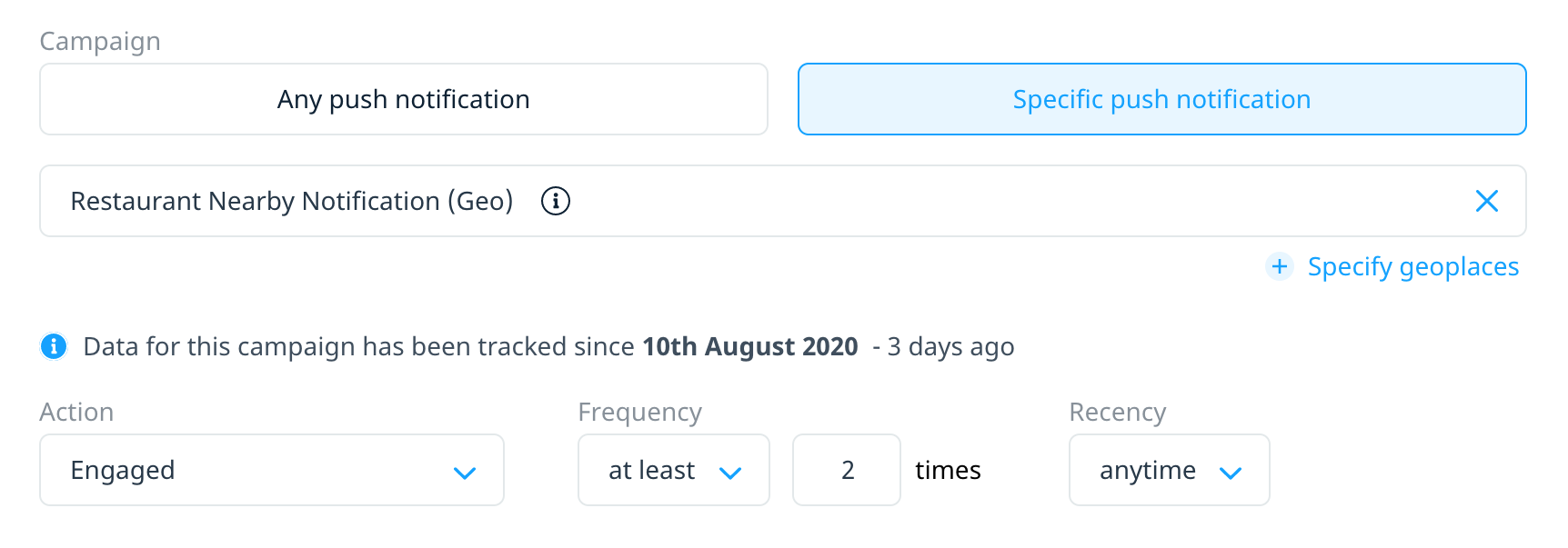
- To save the filter definition, select Apply filter.
Any geo-triggered notification
Suppose you want to inform users that some of your business locations are reopening. To avoid notifying users who already know, limit the target audience to those who have not received a geo-triggered notification in the last month.
To target users who haven’t triggered a geo campaign recently:
- On the Campaigns tab, select Any push notification and Geo triggered.
- In the Action list, select No impression.
- In the Recency list, select in the last and enter 30 as the value.
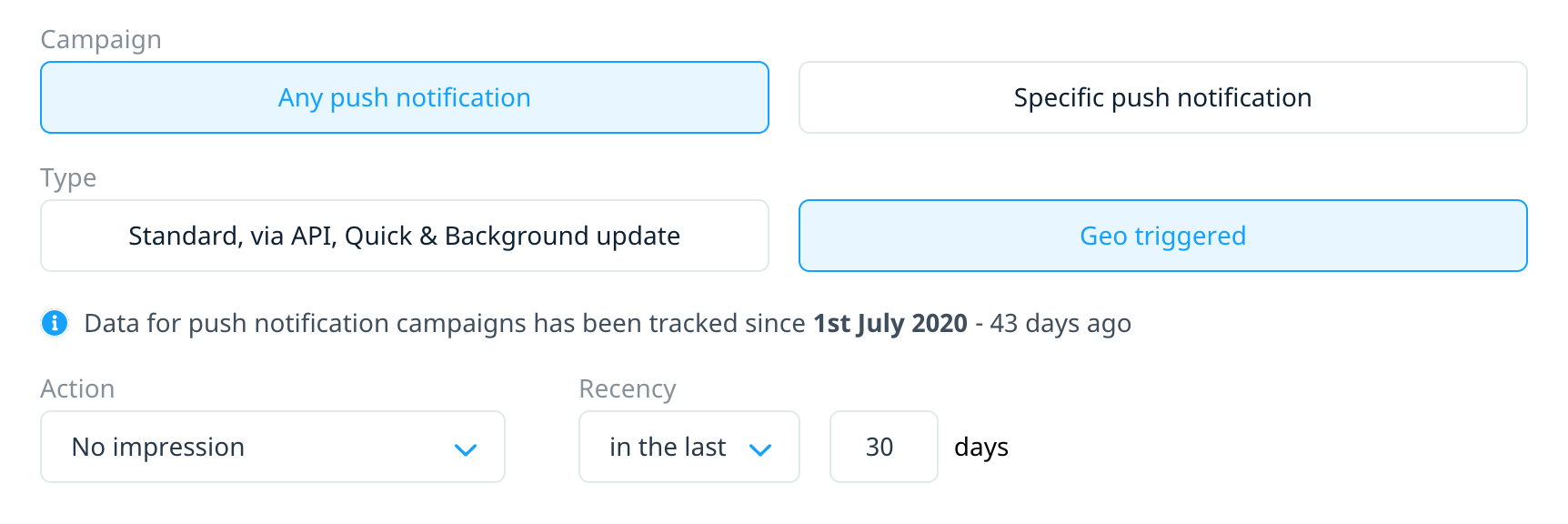
- To save the filter definition, select Apply filter.
Specific geoplaces
Perhaps you want to target users who have engaged with a geo-triggered notification pertaining to a specific restaurant. In this example, we’ll use a restaurant named Wayfare Tavern.
To target users who engaged with the notification for a specific restaurant:
- On the Campaigns tab, select Specific push notification and then select the geo campaign responsible for the notification.
- To specify a geoplace, under the campaign name, select + Specify geoplaces.
- In the Select geoplace list, select the relevant restaurant from the list of geoplaces.
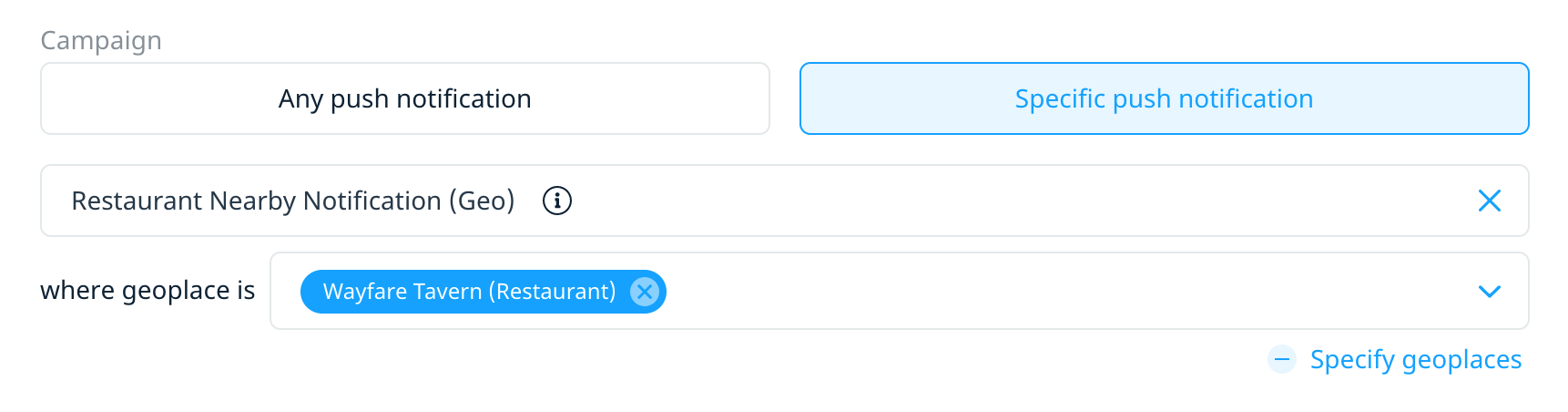
- In the Action list, select Engaged.
- In the Frequency and Recency lists, select your desired values.
- To save the filter definition, select Apply filter.
Your completed target audience might look like the following: