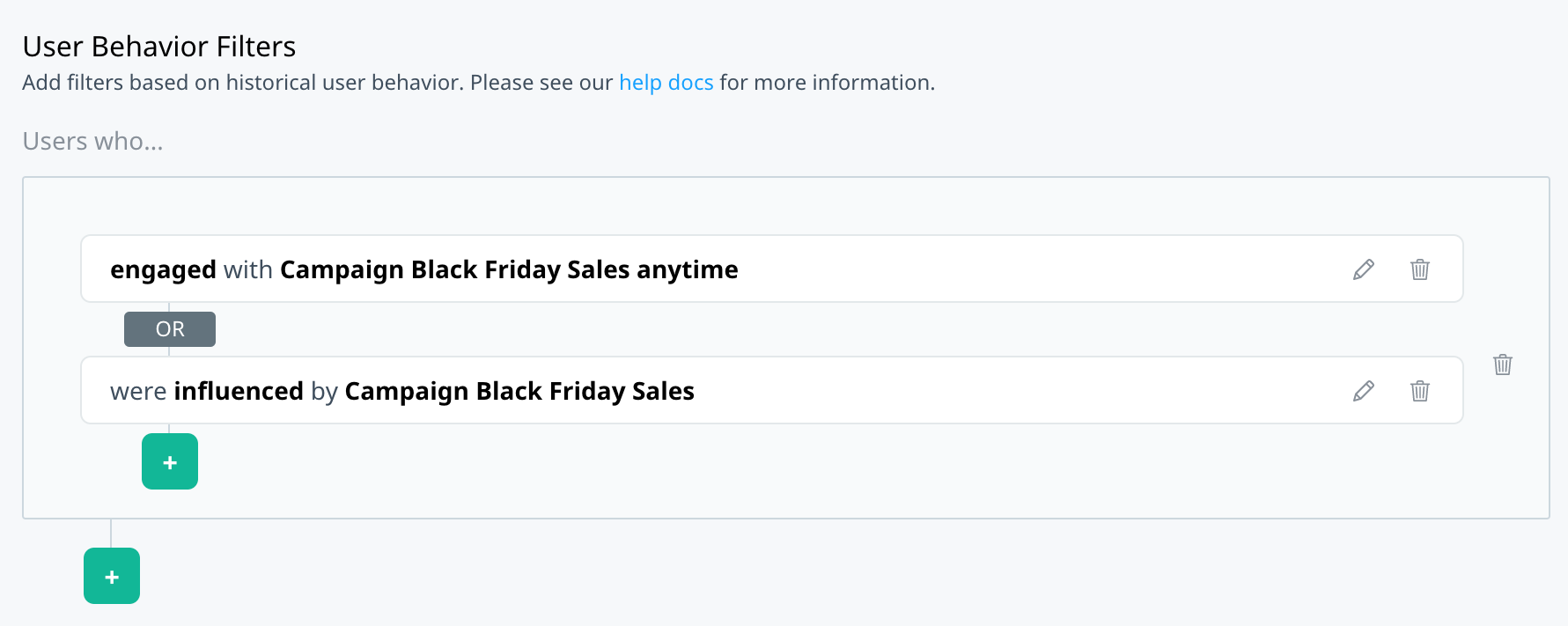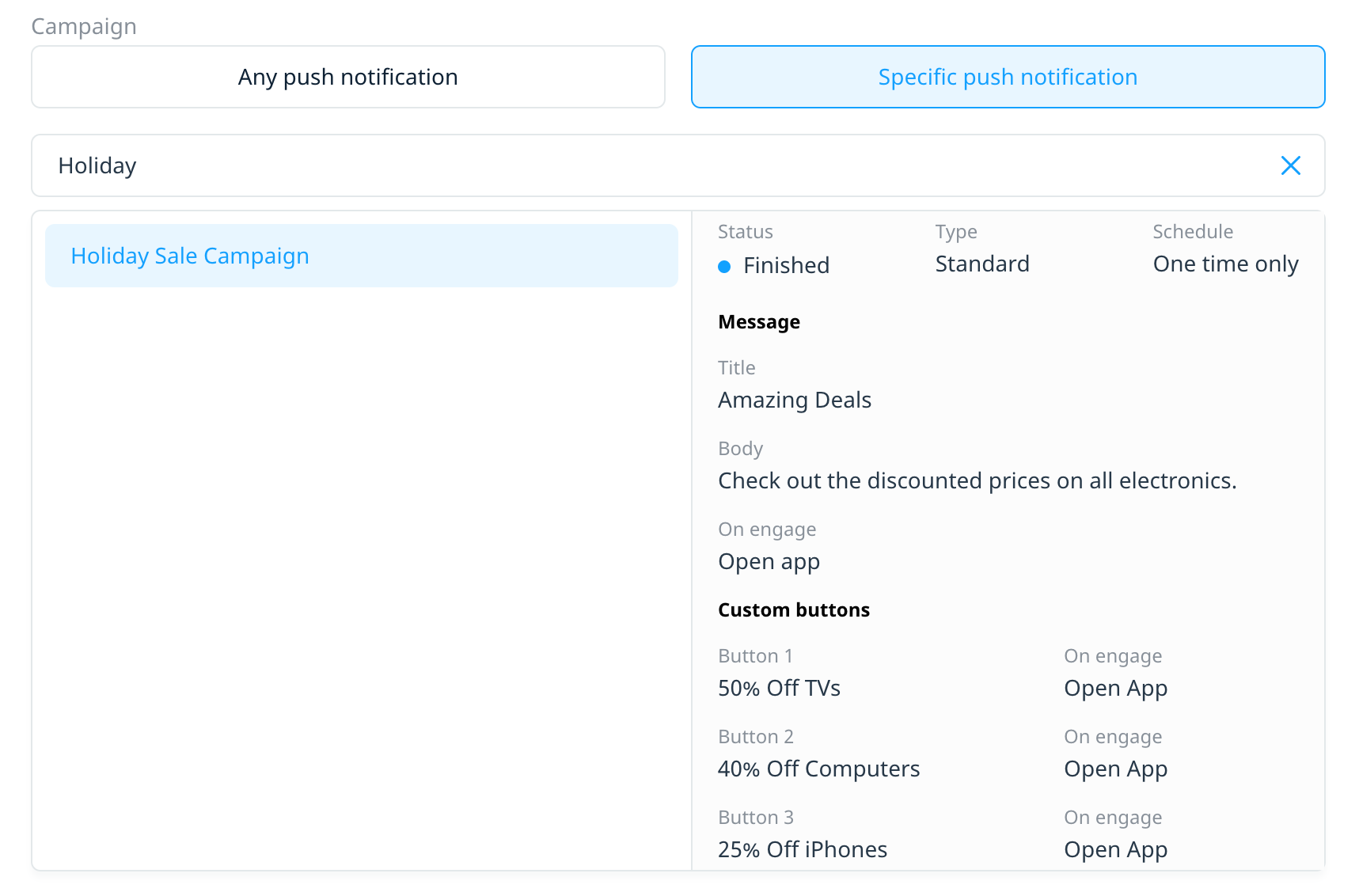How do I target my audience using one time push campaigns?
Our Custom Audience builder User Behavior filters now support audience targeting based on users’ push notification activities. This article explains how to use Swrve’s new campaign behavioral filters to target users based on their exposure to and interactions with one time push campaigns.
For an overview of the Campaigns filter options, see Targeting your audience by push notification events.
Targeting use cases
To create the following target audience filters, select the Specific push notification campaign option. Additionally, if you select a multi-variant push campaign or a campaign containing custom buttons, the Campaign filters include the option to specify A/B test variants and custom buttons as part of your audience criteria.
One time push campaigns
For example, suppose you ran a one time, A/B tested push notification on Black Friday promoting a limited time deal. You might want to follow up with users who showed interest in the deal with a similar campaign on Cyber Monday.
To target users who engaged with or were influenced by your Black Friday campaign:
- On the Campaigns tab, select Specific push notification.
- In the campaign list, select the Black Friday campaign.
- For Action, select engaged, and then in the Recency list, select anytime.
- Select + Secondary filter and repeat steps 1 to 3, but instead select the influenced action.
- To save the filter definition, select Apply filter.
Specific push campaign variants
Suppose you ran a one time campaign with multiple A/B test variants, and the engagement results for Variant A were significantly better than Variant B. You might want to follow up with users who received Variant B with a push notification that uses similar content and language to Variant A, to see if you can boost their engagement.
To target users who received Variant B:
- After you select the campaign, to display the available variants, select +Specify variant.
- On the variant labels, select X to remove all variants except for Variant B.
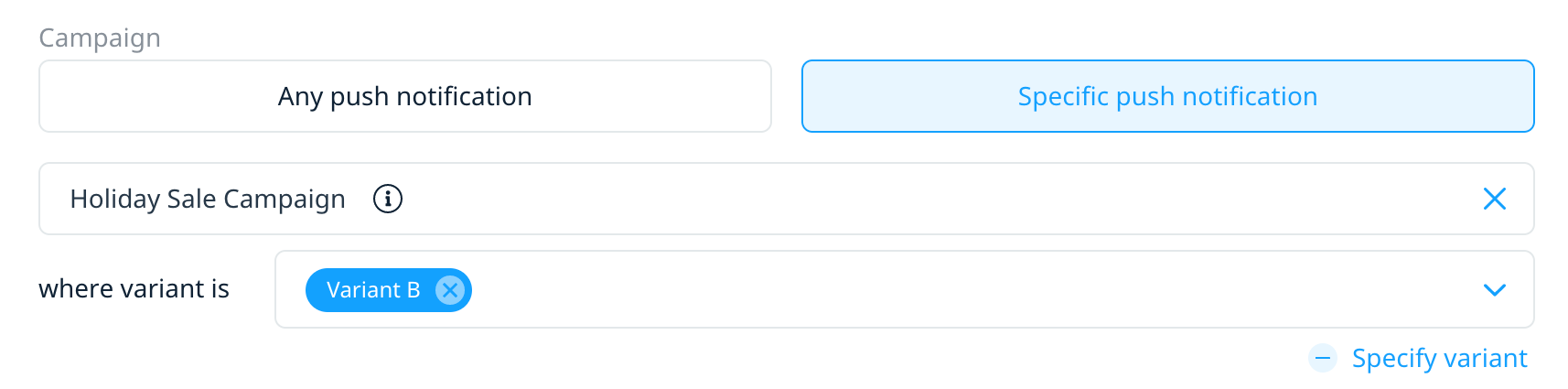
- In the Action list, select delivered.
- To save the filter definition, select Apply filter.
Suppose you ran a one time push notification campaign that included multiple custom buttons, each promoting a specific item. You might want to retarget users based on the button they clicked to better align future campaigns with those users’ interests.
To target interaction with a specific button:
- After you select the specific campaign from the Campaign list, in the Action list, select Clicked button.
- In the Button(s) list, select the desired button, and then in the Recency list, select anytime.

- To save the filter definition, select Apply filter.