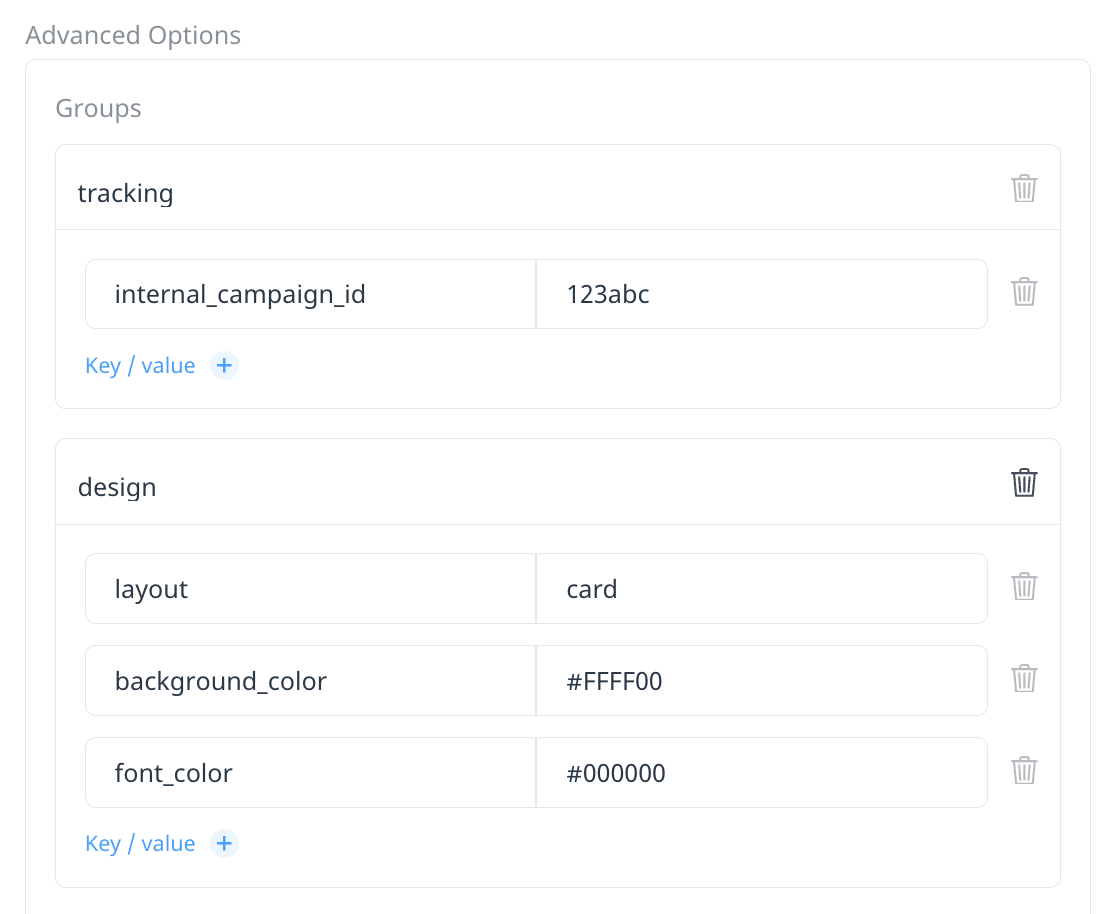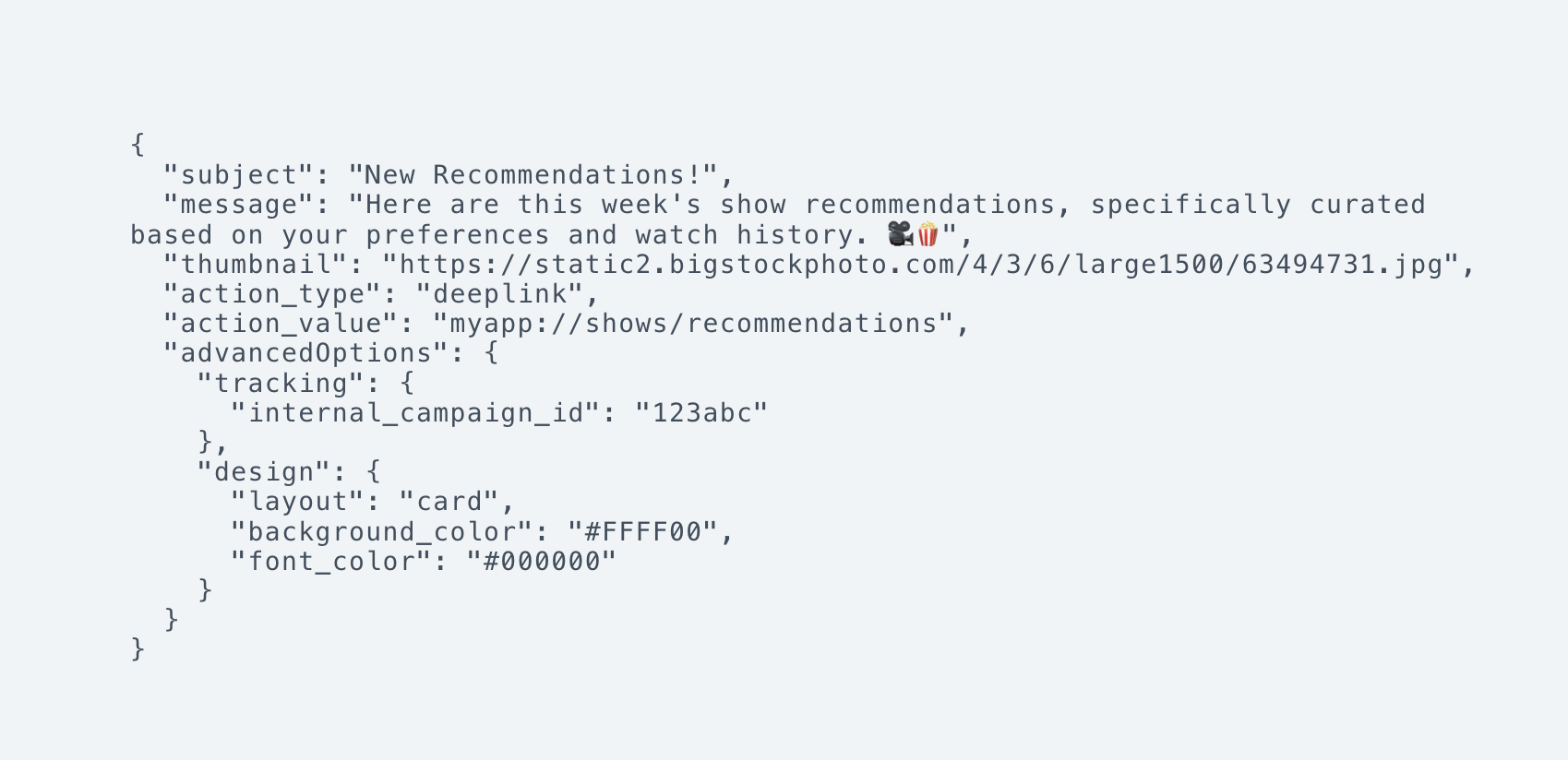Inbox notifications
Send a copy of the push notification directly to a mobile app’s inbox. Standard push notifications are grouped in the device’s notification center, making it difficult for users to find specific notifications if they do not engage immediately. By sending a copy of the notification and displaying it in your app’s inbox, the user is much more likely to view and engage with the message.
Additionally, notifications displayed in the inbox do not require the user to opt into receiving push notifications, expanding the reach of your messaging.
Inbox notifications are currently available as part of Swrve’s Early Access program. To have this feature enabled for your app, contact your CSM at support@swrve.com.Swrve does not provide an out-of-the-box inbox.
Your development team is responsible for implementing such a feature in your app and then using Swrve’s Inbox API to display the message and execute any custom actions. For more information on using the Inbox API, see Swrve Inbox API.
Displaying information in the inbox
To send a version of the push notification to your app’s inbox, set the values returned by Swrve’s Inbox API.
Default fields
The inbox content form include the following optional fields.
- Subject – The message center’s subject.
- Message – The message center’s description.
- Thumbnail – Provide the image URL to display in the message center.
- Action type – The type of action to execute when the user engages with the notification (for example, deeplink).
- Action value – The specific value of the action, depending on the action type (for example, myapp://videos/recommendations).
Advanced options
Use the Advanced options section to include additional custom parameters with your message. For example, add internal metadata for tracking purposes or design values to embellish the appearance of each message.
To send instructional parameters to your app when you send the push notification, define custom key/value groups or pairs.
To add custom key/value pairs:
- Select Add Group or enter individual Key/Value pairs, as required.
- Enter a key/value pair in the Key and Value fields. For example, layout/card, font_color/#000000.
- To add the group or individual payloads, select Confirm.
Expiry
The expiry option automatically removes messages from the user’s inbox after a defined period of time. Customize the expiry time of the message to ensure the user’s inbox’s content remains relevant and fresh.
Preview
As you add your inbox content, it displays in the device preview on the right side of the editor. The JSON displayed in the preview matches the JSON the Inbox API returns for a given campaign.
Next steps
- Use the Swrve Inbox API to access the campaign’s inbox content and display in your app. For more information, see Swrve Inbox API.