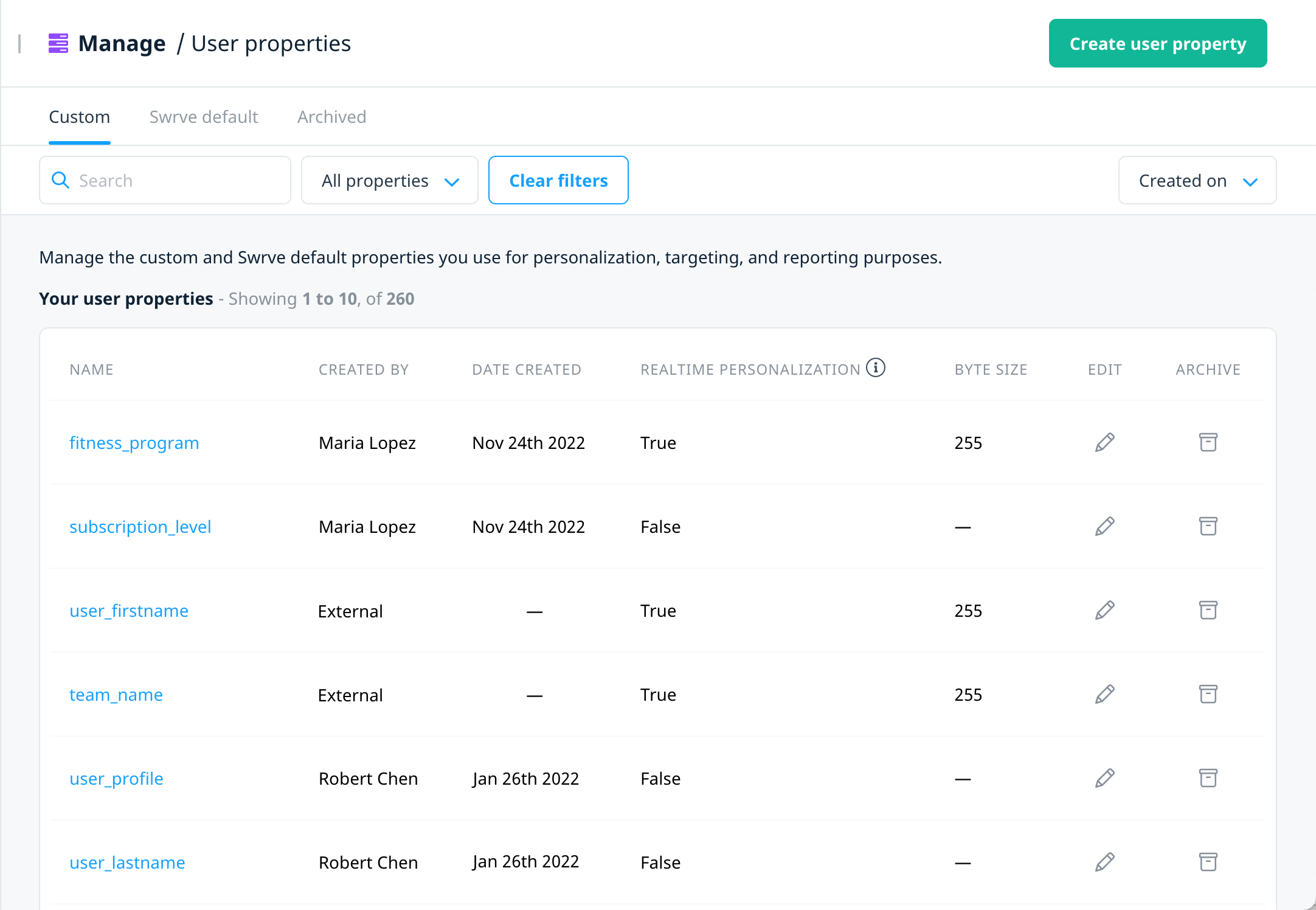Manage user properties
Swrve captures and stores data, such as a user’s preferences, favorites, or device information in the form of user properties. The Swrve SDK automatically updates a comprehensive list of default properties at the start of each app session. Additionally, you have the option to create custom properties to capture information that’s specific to your business, user base, and app.
Both default and custom properties are available in Swrve for segmenting your user base, targeting your campaigns, and personalizing campaign content. While your developers need to configure any custom user properties in your app, it’s now possible to view and manage those properties directly in Swrve.
Realtime user properties
To deliver a personalized experience that includes the most up-to-date value of a property, some types of campaigns reference what we call realtime user properties. Campaigns, such as in-app messages, embedded experiences, and push via API display a message when the user triggers a specific event in the app, or when an external system initiates the campaign via API. To personalize such campaigns with the most recent value of a property, the Swrve SDK downloads a preconfigured set of user properties and regularly refreshes the values. When a user triggers the campaign, the SDK populates the content with the value that’s available at that precise moment.
To make realtime properties available in your campaigns, you must first configure them in the User properties management screen. If you need any help setting up realtime user properties, contact your CSM at support@swrve.com. They will work with you to identify the best user properties to use for campaign personalization.
Prerequisites
- To manage user properties in Swrve, including those you want to use for realtime personalization, your user role must include Manage permissions in the App Admin activity group. For more information, see Managing Swrve user roles and permissions.
- To use realtime user properties in your in-app message or embedded campaigns, your development team should upgrade your app to the latest Swrve SDK.
Custom user properties
Work with your development team to implement the custom user properties you want to use for targeting or personalization purposes. There’s a limit of 10 realtime user properties, with a maximum of 255 bytes per value, however some flexibility is available. If you need to use more than 10 realtime user properties, contact your CSM at support@swrve.com. For information on implementing custom user properties, see the related integration guide:
Manage user properties
To view and manage your user properties, on the Manage menu, select User properties.
Use the options available to configure a user property for realtime personalization, edit the size limit of a realtime user property, or archive a user property.
User property categories
The User properties screen groups your properties by type: Custom, Swrve default, and Archived.
Each tab displays information about the related properties, and includes the following details depending on property type:
| Column | Description |
|---|---|
| Name | The user property name, as implemented in your app. |
| Created By | If the property was created manually, displays the name of the user who created it. If created by another means, such as API, displays External. |
| Date Created | For properties that are manually created, the date the property was created. |
| Realtime Personalization | Indicates if the property is available for realtime personalization. |
| Byte Size | For realtime user properties, the byte size limit of the property value. |
| Archived by | The name of the user who archived the property. |
| Date archived | The date the property was archived. |
Custom
When your developers integrate the Swrve SDK into your app, they have the option to implement custom user properties. Swrve records all updates to those properties, whether sent by the SDK or through our Event API. On the Custom tab, these properties initially display the Created by value as External. If you update such a property for use in realtime, the Created by value displays the name of the user to last edit it.
If you’re a Swrve app administrator, you can also manually create custom user properties directly in Swrve. These might be properties you want to update when a user takes a specific action in an in-app message campaign.
The follow actions are available for all custom user properties:
- Edit – Edit the name of the user property, activate/deactivate it for realtime personalization, and specify the byte size if applicable.
- Archive – Archives the property if you no longer need to use it.
Swrve default
Swrve automatically tracks properties to perform specific internal and campaign-related functions. These properties are known as Swrve default properties and use the Swrve. or swrve. prefix. You can use Swrve default properties for realtime personalization, however it’s not possible to archive them.
Archived
The Archived tab displays archived custom properties. Archiving a user property doesn’t affect any current campaigns that use the property for targeting or personalization, unless the property is configured for realtime personalization. If you archive a realtime user property, any campaigns that reference it resort to fallback behavior.
To unarchive a property, select Unarchive user property. It then displays on the Custom tab.
Customize your view
Use the available filters to personalize your view in the user property screen:
- All properties – Displays a list of all the properties in the relevant category.
- Realtime user properties – Displays only active realtime user properties.
Additionally, use the sort list to display the results by date created or user name.
Create custom user properties
To create custom user properties for your app, complete the following steps:
- On the User Properties screen, select Create user property.
- In the Create user property dialog, enter the details for the property:
- Name – The user property name as it is logged to Swrve. For example, coupon_code.
- Optionally, to set the property as a realtime user property, select the Realtime personalization for in-app, embedded, push via API toggle.
- Byte size – For realtime user properties, enter the byte size limit of the property values. Swrve still stores values that exceed the byte size limit as user properties for segmentation and targeting purposes, however it does not store them as realtime user properties and they are not available for personalization.
- To save the user property and return to the User properties screen, select Save.
Once you save the property, it’s available to use in your triggered campaigns. By default, the user properties list is sorted by Date Created, so you can easily find recently created properties.
Next steps
- Use properties to target specific users. For more information, see Segment and audience filters.
- Create and personalize a new in-app message, embedded, or push via API campaign. For more information, see Campaign personalization.
- Update user properties for in-app messages. For more information, see In-app messages.