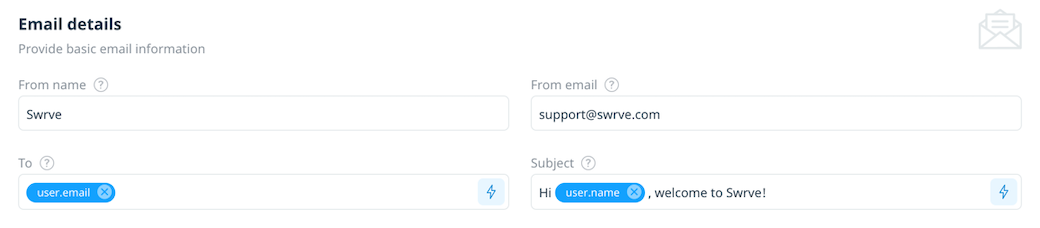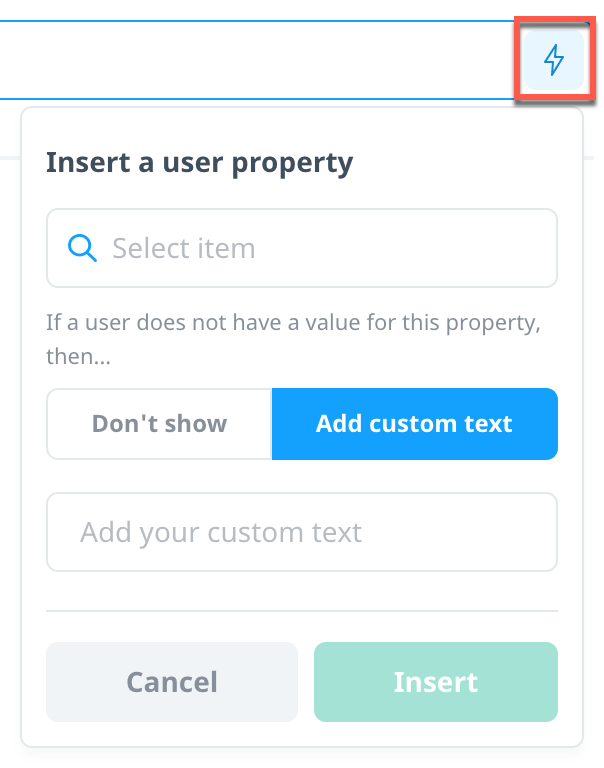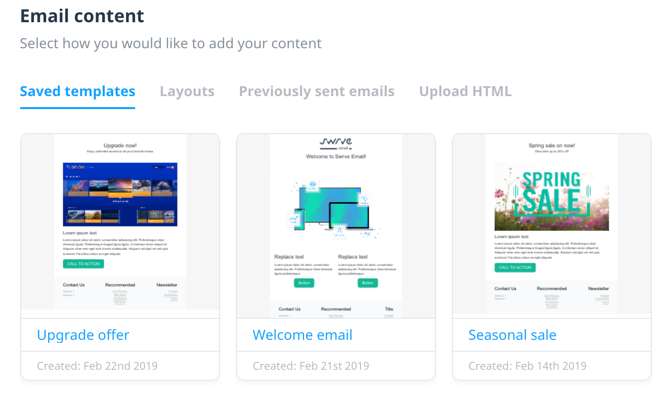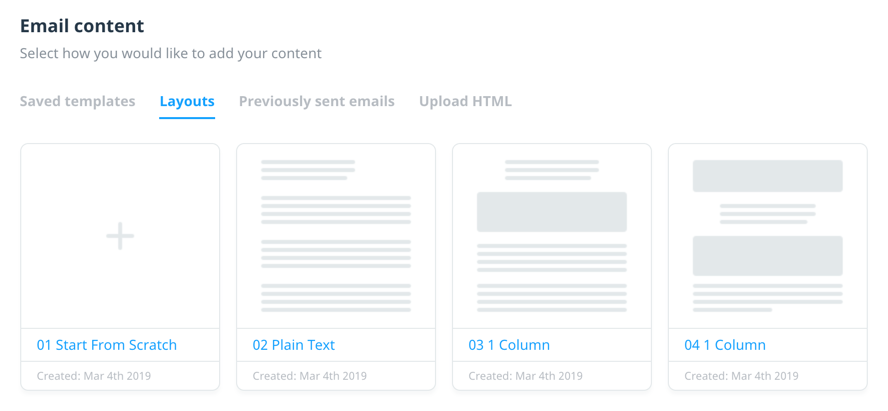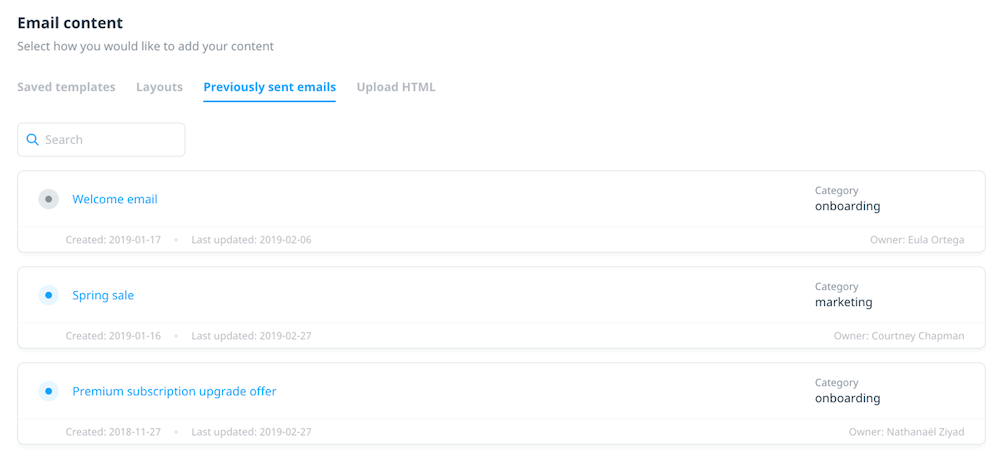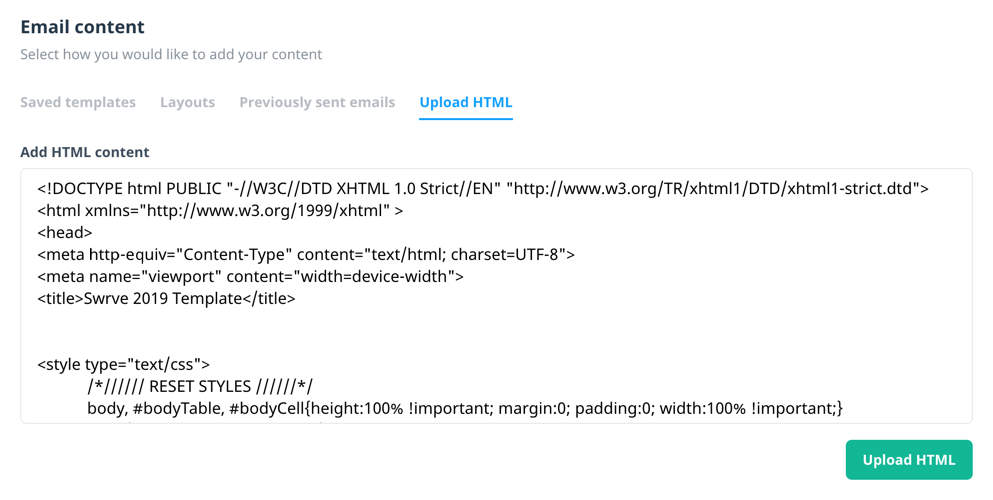Content for Swrve Email
Create personalized emails that stand out from a packed inbox with Swrve Email’s easy to use content editor. Select from a preconfigured campaign template, a variety of basic layouts, or directly upload HTML. To add or edit the content of your Swrve Email campaign, on the Content block, select add + or edit .
Email details
Email details is where you enter the sender, recipient, and subject information for the email. To include custom properties with any value, select Insert property .
- From name: Enter the the sender’s name.
- From email: Enter the the sender’s email address.
- To: Select Insert property to select the user property that contains the recipient’s email address.
- Subject: Enter the subject for the email.
Personalizing your content
Certain boxes include the option to personalize your content with custom user properties—for example, the user’s name or email address. If relevant, select Insert property to display the Insert a user property dialog.
For more information on personalizing email content, see Campaign personalization.
Email content
The Email content section provides four options for adding your email content:
- Saved templates
- Layouts
- Previously sent emails
- Upload HTML
Saved templates
Select a template from your library of preexisting templates. If you selected a campaign category, the Saved templates section displays all templates linked to that category.
Layouts
Select a predefined layout for adding content to your email.
Previously sent emails
Reuse the content from emails that you built and sent using Swrve email.
Upload HTML
Upload your email template as HTML, generally from another email editor. If you are using this option, use well-defined HTML that includes all the elements required to display the email in a browser. Note, this option is not a code editor. To edit the code of your email template, use the Editor ![]() icon within the template editor.
icon within the template editor.
Editing email content
After you select a template option, the email editor displays the template you selected and gives you the same options for adding and editing the template content that are available when you create a new email template (for example, appearance, structure, blocks). For detailed information on how to edit the content of your email, see Creating and managing email templates.
As you add content to your email, the following options are also available for editing and previewing your template:
| Element | Description | |
|---|---|---|
| Editor | Display the HTML / CSS editor | |
| Full screen preview | Display a preview of the content and layout of your message | |
| Send test email | Enter an email address to send a test email |
When you’ve finished customizing your email content, select Save & exit to return to the Content screen. The Email content section displays a preview of your email and includes a plain text editor where you can insert custom properties and plain text content as needed.
When you’re happy with the email content preview, to save the content and return to the campaign build screen, select Save.
Next steps
- Set custom goals to measure the success of your campaign. For more information, see Campaign goals.
- Define your campaign audience. For more information, see Targeting campaign audiences.
- Schedule and launch your campaign. For more information, see Scheduling your campaigns.